I have a UIView in my UIViewController in storyboard which I want to add a constraint on to space that view a distance from the top edge.
Now, when I do the usual by ctrl + drag to the ViewController's main view I only get option to set it to top layout guide.
This is a problem for me because at one point in the app Im going to move the main view up around 20-50px and what happens then is that view I have will not move... because its not aligned to superview.
How can I manually do this in storyboard or do I have to add it programatically?
Im using xcode 6.