I am trying to change the appearance of a custom selected TableViewCell using Swift.
Do I need to do it via the designer or programmatically?
I tried the following:
And here is my code:
@IBOutlet var tableView: UITableView!
var tableData: [String] = ["One", "Two", "Three", "Four"]
override func viewDidLoad() {
super.viewDidLoad()
// Register custom cell
var nib = UINib(nibName: "vwTblCell", bundle: nil)
tableView.registerNib(nib, forCellReuseIdentifier: "cell")
}
func tableView(tableView: UITableView, numberOfRowsInSection section: Int) -> Int {
return self.tableData.count
}
func tableView(tableView: UITableView, cellForRowAtIndexPath indexPath: NSIndexPath) -> UITableViewCell {
var cell:TblCell = self.tableView.dequeueReusableCellWithIdentifier("cell") as TblCell
cell.lblCarName.text = tableData[indexPath.row]
cell.imgCarName.image = UIImage(named: tableData[indexPath.row])
return cell
}
func tableView(tableView: UITableView!, didSelectRowAtIndexPath indexPath: NSIndexPath!) {
println("Row \(indexPath.row) selected")
}
func tableView(tableView: UITableView, heightForRowAtIndexPath indexPath: NSIndexPath) -> CGFloat {
return 70
}