Got solution from this post. Had to delete all localhost certificates and repair IIS Express. Thanks @ShaTin
https://stackoverflow.com/a/22818853/853295
Make sure to remove any previous 'localhost' certificates as those could conflict with the one generated by IIS Express. I had this same error (ERR_SSL_PROTOCOL_ERROR), and it took me many hours to finally figure it out after trying out many many "solutions". My mistake was that I had created my own 'localhost' certificate and there were two of them. I had to delete both and have IIS Express recreate it.
Here is how you can check for and remove 'localhost' certificate:
On Start, type -> mmc.exe,
File -> Add/Remove Snap-in...,
Select Certificates -> Add> -> Computer account -> Local computer,
Check under Certificates > Personal > Certificates.
Make sure the localhost certificate that exist has a friendly name "IIS Express Development Certificate". If not, delete it. Or if multiple, delete all.
On Visual Studio, select project and under property tab, enable SSL=true. Save, Build and Run. IIS Express will generate a new 'localhost' certificate.
Note: If it doesn't work, try these: make sure to disable IIS Express on VS project and stopping all running app on it prior to removing 'localhost' certificate. Also, you can go to 'control panel > programs' and Repair IIS Express.