After setting up HTTPS in IIS Express, according to such articles as this and this, I am unable to actually load an IIS Express site using HTTPS. In Chrome, I am only getting:
This webpage is not available (with error code "ERR_CONNECTION_RESET")
...and in IE I am only getting:
Internet Explorer cannot display the webpage
...when I follow the directions in those articles.
It appears this has to do with the fact that the "IIS Express Development Certificate" that IIS Express installs automatically has been removed. How do I get this certificate reinstalled?