I am providing an alternative solution to the above problem as Outlook.MailItem.GetInspector.WordEditor does not work in some organizational environments.
For security purposes, the HTMLBody, HTMLEditor, Body and WordEditor properties all are subject to address-information security prompts because the body of a message often contains the sender's or other people's e-mail addresses. And, if Group Policy does not permit then these prompts do not come on-screen. In simple words, as a developer, you are bound to change your code, because neither registry changes can be made nor group policy can be modified.
Hence, if your code suddenly stopped working after migrating to Office 365 or for any other reasons, please refer to the code below. Comments have been added for easy understanding and implementation.
If you have administrative rights then try the registry changes given at below link:
https://support.microsoft.com/en-au/help/926512/information-for-administrators-about-e-mail-security-settings-in-outlo
However, as developer, I recommend a code that's rather compatible with all versions of Excel instead of making system changes because system changes will be required on each end user's machine as well.
Code Compatible: Excel 2003, Excel 2007, Excel 2010, Excel 2013, Excel 2016, Office 365
Option Explicit
Sub Create_Email(ByVal strTo As String, ByVal strSubject As String)
Dim rngToPicture As Range
Dim outlookApp As Object
Dim Outmail As Object
Dim strTempFilePath As String
Dim strTempFileName As String
'Name it anything, doesn't matter
strTempFileName = "RangeAsPNG"
'rngToPicture is defined as NAMED RANGE in the workbook, do modify this name before use
Set rngToPicture = Range("rngToPicture")
Set outlookApp = CreateObject("Outlook.Application")
Set Outmail = outlookApp.CreateItem(olMailItem)
'Create an email
With Outmail
.To = strTo
.Subject = strSubject
'Create the range as a PNG file and store it in temp folder
Call createPNG(rngToPicture, strTempFileName)
'Embed the image in Outlook
strTempFilePath = Environ$("temp") & "\" & strTempFileName & ".png"
.Attachments.Add strTempFilePath, olByValue, 0
'Change the HTML below to add Header (Dear John) or signature (Kind Regards) using newline tag (<br />)
.HTMLBody = "<img src='cid:DashboardFile.png' style='border:0'>"
.Display
End With
Set Outmail = Nothing
Set outlookApp = Nothing
Set rngToPicture = Nothing
End Sub
Sub createPNG(ByRef rngToPicture As Range, nameFile As String)
Dim wksName As String
wksName = rngToPicture.Parent.Name
'Delete the existing PNG file of same name, if exists
On Error Resume Next
Kill Environ$("temp") & "\" & nameFile & ".png"
On Error GoTo 0
'Copy the range as picture
rngToPicture.CopyPicture
'Paste the picture in Chart area of same dimensions
With ThisWorkbook.Worksheets(wksName).ChartObjects.Add(rngToPicture.Left, rngToPicture.Top, rngToPicture.Width, rngToPicture.Height)
.Activate
.Chart.Paste
'Export the chart as PNG File to Temp folder
.Chart.Export Environ$("temp") & "\" & nameFile & ".png", "PNG"
End With
Worksheets(wksName).ChartObjects(Worksheets(wksName).ChartObjects.Count).Delete
End Sub