One solution
You could always use the stroke-line trick, but depending on your goal:
If it is to show many polygons next to each other, you could look at the polygons as simple squares.
- Draw them in as such in an off-screen canvas next to each other. This will produce a result with no gaps.
- Then transform the main canvas into the position you want those polygons to appear. Add rotation and/or skew depending on goal.
- Finally, draw the off-screen canvas onto the main canvas as an image. Problem gone.
This will give you an accurate result with no extra steps in stroking, and the calculations for the boxes becomes very simple and fast to do (think 2d grid).
You have to use an off-screen canvas though. If you transform main canvas and draw in the shapes you will encounter the same problem as already present. This is because each point is transformed and if there is need for interpolation it will be calculated for each path shape separately. Drawing in an image will add interpolation on the whole surface, and only where there are gaps (non-opaque alpha). As we already are "gap-free" this is no longer a problem.
This will require an extra step in planning to place them correctly, but this is a simple step.
Example
Step 1 - draw boxes into an off-screen canvas:
This code draws on the off-screen canvas resulting in two boxes with no gap:
(the example uses an on-screen to show result, see next step for usage of off-screen canvas)
var ctx = document.querySelector("canvas").getContext("2d");
ctx.fillStyle = "red";
ctx.fillRect(10, 10, 50, 50);
ctx.fillRect(60, 10, 50, 50);
<canvas/>
Step 2 - transform main canvas and draw in off-screen canvas
When drawn into main canvas with transformation set, the result will be (pseudo-random transformation just to show):
var ctx = document.querySelector("canvas").getContext("2d");
// off-screen canvas
var octx = document.createElement("canvas").getContext("2d");
octx.fillStyle = "red";
octx.fillRect(10, 10, 50, 50);
octx.fillRect(60, 10, 50, 50);
// transform and draw to main
ctx.translate(80, 0);
ctx.rotate(0.5, Math.PI);
ctx.transform(1, 0, Math.tan(-0.5),1, 0,0); // skew
ctx.drawImage(octx.canvas, 0, 0);
<canvas />
Step 3 (optional) - Interaction
If you want to interact with the boxes you simply apply the same transform, then add path for a box and hit-test it against the mouse position. Redraw a single state, erase by clearing and draw back the off-screen canvas on top:
var ctx = document.querySelector("canvas").getContext("2d");
// off-screen canvas
var octx = document.createElement("canvas").getContext("2d");
octx.fillStyle = "red";
octx.fillRect(10, 10, 50, 50);
octx.fillRect(60, 10, 50, 50);
// allow us to reuse some of the steps:
function getTransforms() {
ctx.setTransform(1,0,0,1,0,0);
ctx.translate(80, 0);
ctx.rotate(0.5, Math.PI);
ctx.transform(1, 0, Math.tan(-0.5),1, 0,0); // skew
}
function clear() {
ctx.setTransform(1,0,0,1,0,0);
ctx.clearRect(0,0,300,150);
}
function redraw() {
ctx.drawImage(octx.canvas, 0, 0);
}
getTransforms();
redraw();
ctx.canvas.onmousemove = function(e) {
var r = this.getBoundingClientRect(),
x = e.clientX - r.left, y = e.clientY - r.top;
// box 1 (for many, use array)
ctx.beginPath();
ctx.rect(10, 10, 50, 50);
clear(); // these can be optimized to use state-flags
getTransforms(); // so they aren't redraw for every move...
redraw();
// just one box check here
if (ctx.isPointInPath(x, y)) {
ctx.fill();
}
};
<canvas />