To avoid this issue in animation I would like to share a small demo.
Basically I am checking increment values each time & jumping in a set of 1px by removing float values.
HTML:
<canvas id="canvas" width="600" height="600"></canvas>
CSS:
html, body{
height: 100%;
}
body{
font-family: monaco, Consolas,"Lucida Console", monospace;
background: #000;
}
canvas{
position: fixed;
top: 0;
left: 0;
transform: translateZ(0);
}
JS:
canvas = document.getElementById('canvas');
ctx = canvas.getContext('2d');
ctx.translate(0.5, 0.5);
var i = 0;
var iInc = 0.005;
var range = 0.5;
raf = window.requestAnimationFrame(draw);
function draw() {
var animInc = EasingFunctions.easeInQuad(i) * 250;
ctx.clearRect(0, 0, 600, 600);
ctx.save();
ctx.beginPath();
ctx.strokeStyle = '#fff';
var rectInc = 10 + animInc;
// Avoid Half Pixel
rectIncFloat = rectInc % 1; // Getting decimal value.
rectInc = rectInc - rectIncFloat; // Removing decimal.
// console.log(rectInc);
ctx.rect(rectInc, rectInc, 130, 60);
ctx.stroke();
ctx.closePath();
ctx.font = "14px arial";
ctx.fillStyle = '#fff';
ctx.textAlign = 'center';
ctx.fillText("MAIN BUTTON", 65.5 + rectInc, 35.5 + rectInc);
i += iInc;
if (i >= 1) {
iInc = -iInc;
}
if (i <= 0) {
iInc = Math.abs(iInc);
}
raf = window.requestAnimationFrame(draw);
}
// Easing
EasingFunctions = {
// no easing, no acceleration
linear: function(t) {
return t
},
// accelerating from zero velocity
easeInQuad: function(t) {
return t * t
},
// decelerating to zero velocity
easeOutQuad: function(t) {
return t * (2 - t)
},
// acceleration until halfway, then deceleration
easeInOutQuad: function(t) {
return t < .5 ? 2 * t * t : -1 + (4 - 2 * t) * t
},
// accelerating from zero velocity
easeInCubic: function(t) {
return t * t * t
},
// decelerating to zero velocity
easeOutCubic: function(t) {
return (--t) * t * t + 1
},
// acceleration until halfway, then deceleration
easeInOutCubic: function(t) {
return t < .5 ? 4 * t * t * t : (t - 1) * (2 * t - 2) * (2 * t - 2) + 1
},
// accelerating from zero velocity
easeInQuart: function(t) {
return t * t * t * t
},
// decelerating to zero velocity
easeOutQuart: function(t) {
return 1 - (--t) * t * t * t
},
// acceleration until halfway, then deceleration
easeInOutQuart: function(t) {
return t < .5 ? 8 * t * t * t * t : 1 - 8 * (--t) * t * t * t
},
// accelerating from zero velocity
easeInQuint: function(t) {
return t * t * t * t * t
},
// decelerating to zero velocity
easeOutQuint: function(t) {
return 1 + (--t) * t * t * t * t
},
// acceleration until halfway, then deceleration
easeInOutQuint: function(t) {
return t < .5 ? 16 * t * t * t * t * t : 1 + 16 * (--t) * t * t * t * t
}
}