Here is a screenshot of a UIAlertController. I was just playing around custom fonts and textfield properties but I was unable to accomplish the following:
- clear background of the
UITextField - no ugly border (black box) as shown below
As I dived more into the code and iOS runtime headers, I was able to modify border and background color but the above issue still remains as those properties belong to a container UITextView. Changing background to clearColor doesn't help.
Has anybody ever played around with this? Not sure if I would ever take my app into production with such ugly text fields.
EDIT (May 13, 15) The answer below by Rory McKinnel is tested for iOS 8 - 8.3 and works just fine. The result is below: