If I log in to my iOS Developer account to Xcode, it autoloads all my applications to the Organizer window (Window -> Organizer). Now, when I log out from my account, my apps still persist in Organizer. How can I remove them?
10 Answers
Yes, you can delete all iOS Apps from Products.
So, go to this path:
~/Library/Developer/Xcode/Products
and remove any apps.
Be sure to remove any related archives in
~/Library/Developer/Xcode/Archives
which are divided by date archived.
If you have any difficulty to get the Library folder all you need to do is hit Command+Shift+G from the Mac desktop and type in ~/Library to temporarily access the Library directory in the Finder.
- 4,263
- 7
- 32
- 53
- 2,844
- 1
- 13
- 9
-
2Library is a hidden folder under your user. Just in case anyone is looking there. – Jeremiah Aug 20 '15 at 17:13
-
4@Jeremiah It is hidden folder, but you can go to that folder by Cmd + Shift + G, and paste that path to go. Don't need show hidden folder – huynguyen Aug 21 '15 at 03:26
-
7Hello, after removing all files from Products, it clears all app for a moment. Close Organizer and again open, it shows all apps again. Not clears permanently. Any solutions for this??????? – Pratik Patel Nov 26 '15 at 13:12
-
1Deleted the folders from the specified path, but it reappeared. Xcode 7.3 – Nagendra Rao Aug 18 '16 at 08:56
-
Just deleting the content of that folder didn't worked. All the products just reappeared after a few seconds. Only way I found was to remove your apple account from Xcode account settings. But all the products will reappear as soon as you added the apple account back to Xcode. So still no way to remove those products. – RJE Oct 25 '16 at 03:01
-
5Remove in two place, its works in my Xcode 8 ~/Library/Developer/Xcode/Products ~/Library/Developer/Xcode/Archives – cck Mar 15 '17 at 06:32
-
We need to restart Xcode then after it will affect to organizer – Reema Aug 31 '17 at 05:33
-
Brilliant - due to the lack of compelling new laptops, mine is very old and I'm haunted by hundreds of old apps! – Rhythmic Fistman Aug 22 '18 at 09:12
Just removing everything in ~/Library/Developer/Xcode/Products is not really removing everything.
When you open Organizer, it will load the app lists on the left panel. To remove the app lists on the left panel, goto:
~/Library/Developer/Xcode/Archives
and remove everything in there too.
- 25,161
- 11
- 89
- 121
- 7,545
- 8
- 50
- 85
The apps will sync with all your connected accounts, so if you remove them in archives they will be returning soon (see the activity circle in the left bottom corner of organizer when you open it again). You need to leave the team that is connected to these apps. This you can do by logging in to your or your client's developers site online and choose the team in the list that will show in the right top corner under the account you have logged into. Select the regarding team that is connected to the apps you want to remove and go to membership in the bottom you will see button that says "Leave Team" (it is in red). If you them remove the apps from the archives they will not return. You or your client needs to re-invite you to the team in order to return to an active state regarding this account you left.
Good luck!
- 5,992
- 12
- 61
- 78
- 111
- 1
- 3
You're looking at the list of apps for which you've created archives. You can remove an app from the list by removing all of its archives. Click on an app to see its archives. For each archive, you have two choices:
Click the archive, then press your delete key to delete the archive.
Right-click the archive, choose “Show in Finder”, and drag it to a different location, outside of Xcode's Archives folder.
Once you've deleted or moved all the archives, Xcode will remove the app from the list on the left.
- 375,296
- 67
- 796
- 848
-
2In Xcode 6.3, it still exist although I delete all Archives. In the picture I just update, you can see message "No archives" – huynguyen May 07 '15 at 04:07
-
-
Do you use Xcode 6.3? Before Xcode 6.3, I also only need remove achives. But Xcode 6.3 not work – huynguyen May 07 '15 at 04:27
-
-
-
5Hello, after removing all files from Products, it clears all app for a moment. Close Organizer and again open, it shows all apps again. Not clears permanently. Any solutions for this??????? – Pratik Patel Nov 26 '15 at 13:13
-
I closed Xcode and the Organizer, then deleted everything from ~/Library/Developer/Xcode/Archives. Worked like a charm, built new archives & everything as expected. – Anthony Scott Jan 22 '16 at 11:40
There is no solution for this. The list in question is populated from your iTunesConnect account so, unless Apple allows us to delete spurious items from iTunesConnect all solutions on this page will be useless because the deleted files will come back as soon as you open the Organizer panel again.
Come one Apple!
================
2 years after I answered this, I must update it to say that Apple will delete these spurious apps for you if you contact them directly using one of your technical incidents. It will take weeks and it is done by exception, on request and is not guaranteed they will delete. You have to cry and explain why you want that deleted.
- 34,902
- 47
- 248
- 470
-
This is crazy... I uploaded a new app for one of my clients. I had to login with their account. Now I have 5 other legacy apps developed for them in the past by other developers in my Organizer... Of course I don't have such projects, any source code related have never compiled them in my Mac nor have archived them.... With all this clutter, my Organizer is not organized at all... It is more 'de organized'. This sux!!! – eharo2 Sep 17 '19 at 19:24
-
Following steps will help you to remove recent builds and application too.
- Xcode-> Preferences->Location
- Select derived data options
- From the folder, go to the previous folder, then you can find Products, Archives etc. Select and delete your required folders.
- 280
- 1
- 6
Enter these commands in the terminal
cd ~/Library/Developer/Xcode/Archives
rm -rf *
and all the archives will be removed
- 3,996
- 2
- 27
- 40
Launch a Terminal and
copy cd ~/Library/Developer/Xcode/Products
and ls to show all your products and then write rm -rf your.product.name
- 2,522
- 32
- 37
-
None of the above solutions worked for me. Thanks you Oskar for your answer. – Vasanth May 21 '18 at 05:17
-
Actually, tried all methods above, none of them removed - This did for me also, Thanks alot Oskar. Big help, cheers – Jonas Aug 03 '18 at 09:48
Found a method to permanently delete the apps from Organizer.
Xcode7.3 Update For remove particular project's DeriveData you just need to follow the following steps:
Go to Window -> Project -> choose the app you wish to delete.
You may refer to this: Can I safely delete contents of Xcode Derived data folder?
- 1
- 1
~/Users/keyboarder/Library/Developer/Xcode/Archives
Delete from "Archives", find in folders filtered by date, the project which you want to delete. After that it will be disappear from organizer.
- 1,471
- 16
- 17