I have a Custom Listview that it is updated from a EditText component in a dialog. I have the custom row, the adapter class and the custom dialog all working but I can't seem to trigger the code in the adatper class that would add the text from the edit text control to the list. Here is my activity code, let me know if you want the adapter code. It worked before I added the custom row and adapter to the list :(
Symptom of problem: emailAdapter.notifyDataSetChanged(); does nothing
public class InvitePlayers_Activity extends Activity {
ListViewAdapter emailAdapter = null;
ImageView imgView_mail;
ImageView imgView_confirm;
@Override
public void onCreate(Bundle savedInstanceState) {
super.onCreate(savedInstanceState);
this.requestWindowFeature(Window.FEATURE_NO_TITLE); //remove title bar
setContentView(R.layout.activity_inviteplayers);
//Generate list View from ArrayList
displayListView();
}
private void displayListView() {
//assign controls
final ListView listView = (ListView) findViewById(R.id.listView_invitePlayers);
imgView_mail = (ImageView)findViewById(R.id.imgView_mail);
//Test data
ArrayList<String> inviteNew = new ArrayList<String>();
final ArrayList<ArrayList<String>> inviteList = new ArrayList<ArrayList<String>>();
emailAdapter = new ListViewAdapter(this,inviteList);
listView.setAdapter(emailAdapter);
// Assign adapter to ListView
listView.setTextFilterEnabled(true);
//Edit listeners
imgView_mail.setOnClickListener(new View.OnClickListener() {
public void onClick(View view)
{
//variables
final String enteredMail = "testListViewEntry";
final ArrayList<ArrayList<String>> inviteList = new ArrayList<ArrayList<String>>();
ArrayList<String> invite = new ArrayList<String>();
invite.add(0, enteredMail);//add first email
invite.add(1,"icon_invitestatussent.png"); //add first status icon
inviteList.add(invite);
emailAdapter.notifyDataSetChanged();
listView.setAdapter(emailAdapter);
}
});
}
}
Adapter code as requested
public class ListViewAdapter extends BaseAdapter {
private Activity context;
ArrayList<ArrayList<String>> inviteDetails = new ArrayList<ArrayList<String>>();
public ListViewAdapter(Activity context, ArrayList<ArrayList<String>> inviteDetails ) {
this.inviteDetails = inviteDetails;
this.context = context;
}
@Override
public int getCount() {
return inviteDetails.size();
}
@Override
public Object getItem(int i) {
return inviteDetails.get(i).get(0);
}
@Override
public long getItemId(int i) {
return i;
}
public View getView(int position, View view, ViewGroup parent){
//Inflater
LayoutInflater inflater = context.getLayoutInflater();
//get row view
if (view == null) {
LayoutInflater mInflater = (LayoutInflater)
context.getSystemService(Activity.LAYOUT_INFLATER_SERVICE);
view = mInflater.inflate(R.layout.list_item_email, null);
}
//assign controls
final TextView textView_playerEmail = (TextView) view.findViewById(R.id.textView_playerEmail);
ImageView imgView_inviteStatus = (ImageView) view.findViewById(R.id.imgView_inviteStatus);
//Assign control values that are dynamic
textView_playerEmail.setText(inviteDetails.get(position).get(0));
imgView_inviteStatus.setImageResource(R.drawable.icon_invitestatussent);
return view;
}
@Override
public void notifyDataSetChanged() {
super.notifyDataSetChanged();
}
}
Custom row xml
<?xml version="1.0" encoding="utf-8"?>
<LinearLayout xmlns:android="http://schemas.android.com/apk/res/android"
android:orientation="horizontal"
android:layout_width="fill_parent"
android:layout_height="fill_parent">
<TextView xmlns:android="http://schemas.android.com/apk/res/android"
android:layout_width="fill_parent"
android:layout_height="fill_parent"
android:padding="10dp"
android:textSize="16sp"
android:id="@+id/textView_playerEmail"
android:textColor="@color/white"
android:text="item1">
</TextView>
<ImageView
android:layout_width="wrap_content"
android:layout_height="wrap_content"
android:id="@+id/imgView_inviteStatus" />
<ImageView
android:layout_width="wrap_content"
android:layout_height="wrap_content"
android:id="@+id/imgView_remove"
android:src="@drawable/btn_cancel" />
</LinearLayout>
The activity layout
<LinearLayout
android:orientation="vertical"
android:layout_width="match_parent"
android:layout_height="wrap_content"
android:layout_weight="20"
android:background="@color/yellow"
android:layout_margin="20dp"
android:padding="5dp">
<LinearLayout
android:orientation="horizontal"
android:layout_width="fill_parent"
android:layout_height="wrap_content"
android:weightSum="1"
android:gravity="left|center">
<ImageView
android:layout_width="45dp"
android:layout_height="34dp"
android:id="@+id/imgView_mail"
android:src="@drawable/btn_mail"
android:layout_weight="0.22"
android:padding="3dp" />
</LinearLayout>
<ListView
android:layout_width="match_parent"
android:layout_height="wrap_content"
android:id="@+id/listView_invitePlayers"
android:layout_gravity="center_horizontal" />
</LinearLayout>
<ImageView
android:layout_width="80dp"
android:layout_height="80dp"
android:id="@+id/btn_confirm"
android:src="@drawable/btn_confirm"
android:clickable="false"
android:adjustViewBounds="true"
android:layout_gravity="center_horizontal"
android:padding="2dp"
android:layout_weight="1" />
</LinearLayout>
</FrameLayout>