I want to change the app I have created so far, in order to implement a ListView. I followed this example and this example. The examples alone work, but not together with the changes I had to make to my so-far existing app.
I have a avticity_main.xml defined as follows:
<android.support.design.widget.CoordinatorLayout
xmlns:android="http://schemas.android.com/apk/res/android"
xmlns:app="http://schemas.android.com/apk/res-auto"
xmlns:tools="http://schemas.android.com/tools"
android:layout_width="match_parent"
android:layout_height="match_parent"
android:fitsSystemWindows="true"
tools:context=".MainActivity" >
<android.support.design.widget.AppBarLayout
android:layout_height="wrap_content"
android:layout_width="match_parent"
android:theme="@style/AppTheme.AppBarOverlay">
<android.support.v7.widget.Toolbar android:id="@+id/toolbar"
android:layout_width="match_parent"
android:layout_height="?attr/actionBarSize"
android:background="?attr/colorPrimary"/>
</android.support.design.widget.AppBarLayout>
<LinearLayout
xmlns:android="http://schemas.android.com/apk/res/android"
app:layout_behavior="@string/appbar_scrolling_view_behavior"
android:layout_width="match_parent"
android:layout_height="match_parent"
android:id="@+id/main_grid"
android:useDefaultMargins="true"
android:alignmentMode="alignBounds"
android:columnOrderPreserved="false"
android:columnCount="4"
>
<TextView
android:text="MainTitle"
android:textSize="32dip"
android:layout_columnSpan="4"
android:layout_gravity="center_horizontal"
android:id="@+id/textView1"
android:layout_width="match_parent"
android:layout_height="match_parent" />
<ListView
android:id="@+id/list"
android:layout_height="wrap_content"
android:layout_width="match_parent">
</ListView>
</LinearLayout>
</android.support.design.widget.CoordinatorLayout>
and I have the following code for my main activity:
public class MainActivity extends AppCompatActivity {
static final String[] MOBILE_OS =
new String[] { "Android", "iOS", "WindowsMobile", "Blackberry"};
@Override
protected void onCreate(Bundle savedInstanceState) {
super.onCreate(savedInstanceState);
setContentView(R.layout.activity_main);
Toolbar toolbar = (Toolbar) findViewById(R.id.toolbar);
setSupportActionBar(toolbar);
ListView list = (ListView) findViewById(R.id.list);
list.setAdapter(new ListAdapter(this, MOBILE_OS));
The code compiles fine, but no list is shown.