you can use my script.
paste code lines to notepad and save as vbs(for example switch_hypervisor.vbs)
Option Explicit
Dim backupfile
Dim record
Dim myshell
Dim appmyshell
Dim myresult
Dim myline
Dim makeactive
Dim makepassive
Dim reboot
record=""
Set myshell = WScript.CreateObject("WScript.Shell")
If WScript.Arguments.Length = 0 Then
Set appmyshell = CreateObject("Shell.Application")
appmyshell.ShellExecute "wscript.exe", """" & WScript.ScriptFullName & """ RunAsAdministrator", , "runas", 1
WScript.Quit
End if
Set backupfile = CreateObject("Scripting.FileSystemObject")
If Not (backupfile.FileExists("C:\bcdedit.bak")) Then
Set myresult = myshell.Exec("cmd /c bcdedit /export c:\bcdedit.bak")
End If
Set myresult = myshell.Exec("cmd /c bcdedit")
Do While Not myresult.StdOut.AtEndOfStream
myline = myresult.StdOut.ReadLine()
If myline="The boot configuration data store could not be opened." Then
record=""
exit do
End If
If Instr(myline, "identifier") > 0 Then
record=""
If Instr(myline, "{current}") > 0 Then
record="current"
End If
End If
If Instr(myline, "hypervisorlaunchtype") > 0 And record = "current" Then
If Instr(myline, "Auto") > 0 Then
record="1"
Exit Do
End If
If Instr(myline, "On") > 0 Then
record="1"
Exit Do
End If
If Instr(myline, "Off") > 0 Then
record="0"
Exit Do
End If
End If
Loop
If record="1" Then
makepassive = MsgBox ("Hypervisor status is active, do you want set to passive? ", vbYesNo, "Hypervisor")
Select Case makepassive
Case vbYes
myshell.run "cmd.exe /C bcdedit /set hypervisorlaunchtype off"
reboot = MsgBox ("Hypervisor chenged to passive; Computer must reboot. Reboot now? ", vbYesNo, "Hypervisor")
Select Case reboot
Case vbYes
myshell.run "cmd.exe /C shutdown /r /t 0"
End Select
Case vbNo
MsgBox("Not Changed")
End Select
End If
If record="0" Then
makeactive = MsgBox ("Hypervisor status is passive, do you want set active? ", vbYesNo, "Hypervisor")
Select Case makeactive
Case vbYes
myshell.run "cmd.exe /C bcdedit /set hypervisorlaunchtype auto"
reboot = MsgBox ("Hypervisor changed to active; Computer must reboot. Reboot now?", vbYesNo, "Hypervisor")
Select Case reboot
Case vbYes
myshell.run "cmd.exe /C shutdown /r /t 0"
End Select
Case vbNo
MsgBox("Not Changed")
End Select
End If
If record="" Then
MsgBox("Error: record can't find")
End If