I have a very annoying problem in one of my worksheets in a workbook. I am using EXCEL 2007. Any cell's value will not be updated unless I hit ENTER. Either if the formula in the cell includes an if condition, or a VLOOKUP function or even an AVERAGE function. All the calculations are set to automatic, Application.Calculation = xlAutomatic, and even the calculations for the specific worksheet are enabled, like : ws.EnableCalculation = TRUE.
Furthermore, the ScreenUpdating is set to TRUE. After I hit the ENTER or I drag down the right corner, the cells will be updated, and they will keep being updated if I make any change. However, after saving the file and reopening it again they will be frozen again. I haven't figured out exactly when they will stop being updated again. All the formatting are set to General or number.
Especially in IF conditions, when I check the calculations through the evaluate feature, the result is correct but it is not passed on the screen.
Any suggestion? This thing is driving me crazy.