I'm using this code to draw a half in my app:
<?xml version="1.0" encoding="utf-8" ?>
<layer-list
xmlns:android="http://schemas.android.com/apk/res/android"
>
<item
android:left="35dp"
android:top="40dp"
android:bottom="40dp"
android:right="0dp">
<shape
xmlns:android="http://schemas.android.com/apk/res/android"
android:shape="oval" android:innerRadius="30dp" android:thickness="0dp">
<solid android:color="@color/transparent"/>
<stroke android:width="3dp" android:color="@color/White"/>
</shape>
</item>
</layer-list>
output :
but i need something like below :
how to draw this ?