I'd like to rollback a change I made recently in TFS. In Subversion, this was pretty straightforward. However, it seems to be an incredible headache in TFS:
Option 1: Get Prior Version
- Manually get prior version of each file
- Check out for edit
- Fail - the checkout (in VS2008) forces me to get the latest version
Option 2: Get TFS Power Tools
- Download Team Foundation Power Tools
- Issue rollback command from cmd line
- Fail - it won't work if there are any other pending changes
Option 3: Manually Undo Changes
- manually undo my changes, then commit a new changeset
Question
How do I rollback to a previous changeset in TFS?