I've been trying to learn how to use Android Studio but when I attempted to run one of the sample programs I get this error message:
Installation failed with message null. It is possible that this issue is resolved by uninstalling an existing version of the apk if it is present, and then re-installing.
WARNING: Uninstalling will remove the application data!
Do you want to uninstall the existing application?
I've tried to do this on 5 more sample programs and all of them give me this error. Does anyone know how to solve this?