I had a similiar problem and found the following - add a file called build.json in your root (same level as config.xml) with the following contents - replace the developmentTeam value with your Team Id as seen here https://developer.apple.com/account/#/membership/
{
"ios": {
"debug": {
"codeSignIdentity": "iPhone Developer",
"developmentTeam": "DP7KW42777",
"packageType": "development"
},
"release": {
"codeSignIdentity": "iPhone Developer",
"developmentTeam": "DP7KW42777",
"packageType": "app-store"
}
}
}
I also found that by adding the following in config.xml under
<platform name="ios">
there was no need anymore to set various Info settings, for example hiding the status bar
<config-file parent="NSBluetoothPeripheralUsageDescription" platform="ios" target="*-Info.plist">
<string>${EXECUTABLE_NAME} requires bluetooth access to function properly</string>
</config-file>
<config-file parent="NSCalendarsUsageDescription" platform="ios" target="*-Info.plist">
<string>${EXECUTABLE_NAME} requires calendar access to function properly</string>
</config-file>
<config-file parent="NSCameraUsageDescription" platform="ios" target="*-Info.plist">
<string>${EXECUTABLE_NAME} requires camera access to function properly</string>
</config-file>
<config-file parent="NSContactsUsageDescription" platform="ios" target="*-Info.plist">
<string>${EXECUTABLE_NAME} requires contacts access to function properly</string>
</config-file>
<config-file parent="NSLocationAlwaysAndWhenInUseUsageDescription" platform="ios" target="*-Info.plist">
<string>${EXECUTABLE_NAME} would like to check your location when app is active or in background</string>
</config-file>
<config-file parent="NSLocationAlwaysUsageDescription" platform="ios" target="*-Info.plist">
<string>${EXECUTABLE_NAME} would like to check your location when app is active or in background</string>
</config-file>
<config-file parent="NSLocationWhenInUseUsageDescription" platform="ios" target="*-Info.plist">
<string>${EXECUTABLE_NAME} would like to check your location when app is active or in background</string>
</config-file>
<config-file parent="NSMicrophoneUsageDescription" platform="ios" target="*-Info.plist">
<string>${EXECUTABLE_NAME} requires microphone access to function properly</string>
</config-file>
<config-file parent="NSMotionUsageDescription" platform="ios" target="*-Info.plist">
<string>${EXECUTABLE_NAME} requires motion detection access to function properly</string>
</config-file>
<config-file parent="NSPhotoLibraryUsageDescription" platform="ios" target="*-Info.plist">
<string>${EXECUTABLE_NAME} requires photo library access to function properly</string>
</config-file>
<config-file parent="NSRemindersUsageDescription" platform="ios" target="*-Info.plist">
<string>${EXECUTABLE_NAME} equires reminders access to function properly</string>
</config-file>
<config-file parent="UIStatusBarHidden" platform="ios" target="*-Info.plist">
<true/>
</config-file>
<config-file parent="UIViewControllerBasedStatusBarAppearance" platform="ios" target="*-Info.plist">
<false/>
</config-file>
and finally, by adding
<icon height="1024" src="resources/ios/icon/AppIcon.png" width="1024" />
to the icons list, I no longer needed to manually add the 1024 icon.
So now all I do is build, archive and upload without having to change any settings.
Hope this helps.