You can try to apply the following steps:
Go to menu Tools → Options → Source Control and set Current source control … to None
Go to menu Tools → Options → Environment (or Accounts) → Synchronized Settings and remove this option by unchecking the checkbox.
Clean the contents in the following cache folders (do not delete these folders, instead delete their contents only) and restart Visual Studio:
Clean the content in WebSiteCache folder (can be found in
C:\Users%USERNAME%\AppData\Local\Microsoft\WebSiteCache)
Clean the content in Temporary ASP.NET Files folder (can be found in
C:\Users%USERNAME%\AppData\Local\Temp\Temporary ASP.NET Files)
Note: If you have Hardware Acceleration enabled or if you use the default Visual experience settings in Microsoft Visual Studio 2015 or Visual Studio 2013, you might experience intermittent performance issues, product crashes, or rendering issues. In order to work around these issues, go to menu Tools → Options → Environment → General and apply the following settings:
For more information, visit You experience performance issues, product crashes, or rendering issues in Visual Studio 2015 and Visual Studio 2013.
If the problem is related to debugging, try the workaround on Visual Studio debugging/loading very slow.