I am attempting to use vector drawables in my Android app. From http://developer.android.com/training/material/drawables.html (emphasis mine):
In Android 5.0 (API Level 21) and above, you can define vector drawables, which scale without losing definition.
Using this drawable:
<vector xmlns:android="http://schemas.android.com/apk/res/android"
android:height="24dp"
android:width="24dp"
android:viewportWidth="24"
android:viewportHeight="24">
<path android:fillColor="@color/colorPrimary" android:pathData="M14,20A2,2 0 0,1 12,22A2,2 0 0,1 10,20H14M12,2A1,1 0 0,1 13,3V4.08C15.84,4.56 18,7.03 18,10V16L21,19H3L6,16V10C6,7.03 8.16,4.56 11,4.08V3A1,1 0 0,1 12,2Z" />
and this ImageView:
<ImageView
android:layout_width="400dp"
android:layout_height="400dp"
android:src="@drawable/icon_bell"/>
produces this blurry image when attempting to display the icon at 400dp (on a largish high-res circa 2015 mobile device running lollipop):
Changing the width and height in the definition of the vector drawable to 200dp significantly improves the situation at the 400dp rendered size. However, setting this as a drawable for a TextView element (i.e. icon to the left of the text) now creates a huge icon.
My questions:
1) Why is there a width/height specification in the vector drawable? I thought the entire point of these is that they scale up and down losslessly making width and height meaningless in its definition?
2) Is it possible to use a single vector drawable which works as a 24dp drawable on a TextView but scales up well to use as much larger images too? E.g. how do I avoid creating multiple vector drawables of different sizes and instead use one which scales to my rendered requirements?
3) How do I effectively use the width/height attributes and what is the difference with viewportWidth/Height?
Additional details:
- Device is running API 22
- Using Android Studio v1.5.1 with Gradle version 1.5.0
- Manifest is compile and target level 23, min level 15. I've also tried moving min level to 21, but this made no difference.
- Decompiling the APK (with min level set to 21) shows a single XML resource in the drawable folder. No rasterized images are produced.