After renaming application package name, Android Studio displayed this error can't resolve symbol AppCompatActivity
Things I tried:
- Clean project
- Clean Android Studio cache
- Clean Gradle cache
- Re-installed IDE
- File-> Invalidate cache/restart
But nothing really helped. The project build successfully, but I can not use syntax highlighting.
I used com.android.support:appcompat-v7:23.1.1
Screenshots