Small annoyance...
Does anyone know how to get rid of the tip that pops up on hover for CSS and JS? I couldn't find anything related in the settings file. See screenshot:
Small annoyance...
Does anyone know how to get rid of the tip that pops up on hover for CSS and JS? I couldn't find anything related in the settings file. See screenshot:
I also struggled with this, and finally submitted an issue to the vscode repo.
Please try this:
Add the following to your settings.json:
"editor.hover.enabled": false
Save your settings.json and your issue should be fixed.
Happy coding!
From vscode docs Hover display options:
- use
editor.hover.enabledto toggle the editor hover- use
editor.hover.delayto customize the time until the hover is shown- use
editor.hover.stickyto change if the hover should remain visible when moving the mouse over it.
The editor.hover.sticky is particularly useful if you still like the popup but don't like the default behavior that blocks your cursor. But bear in mind it will make certain popups with which you need to interact (such as CSS color picker) useless.
Sometimes you want the tips to display, though after a delay, (sometimes, say in debugging etc. ) then the following seemed to work ( for me )
Press cntrl + shift + P and select 'Preferences: Open User Settings'
and set the value in Editor > Hover: Delay say, 2 seconds
 (this will set a delay of [entered value] (milli)seconds, and not block the helper tip entirely)
(this will set a delay of [entered value] (milli)seconds, and not block the helper tip entirely)
you can also go for ctrl+k ctrl+i to display the hover on-demand, but sometimes you don't want to go to keyboard when you're working with mouse
Ref: SO Question
Updated 2022:
Since v1.54 VSCode has introduced a setting that allows fine-tuning the tooltip in HTML and CSS/SCSS/LESS.
css.hover.documentation: false if you want to disable displaying the documentation.
css.hover.references: false to disable the MDN reference only.
Change css to html will disable the above settings while editing in HTML.
reference: VSCode update log version 1.54
Faced the Same Issue which is annoying.
As said above :
File->Preferencessearch settings bar.HoverEditor-Hover:EnabledDisable it and you are good to go.