How can I disable the default tooltip hint message in VSCode? It's annoying sometimes.
-
106If they were just shifted over not blocking nearby text they'd be just fine! – user3015682 Oct 30 '19 at 16:06
-
12s/sometimes/always – Miles Erickson May 05 '21 at 15:35
-
i need the same tooltip turn off in visual studio. can anyone please guide for visual studio. – user6159419 Jun 18 '21 at 13:25
-
13They are annoying EVERYTIME! – SoEzPz Aug 09 '21 at 17:19
-
2I wish they were like Visual Studio, where they don't get in the way so much, and aren't selectable. The fact you can click and select on them, is what makes them annoying, for me. – Tsar Bomba Jan 12 '22 at 17:39
-
1Nothing worked for me from any of those suggestions, but I found the issue: HAD TO DISABLE PYLANCE. (then restart/reload) I still have intelisense suggestions when typing (whic i want) but got rid of those large popping boxes that were obstructing the view. – tonycor nikolauos Aug 14 '22 at 19:51
-
Disabling pylance worked like a charm for me. If you are unsure about what pylance do: https://stackoverflow.com/a/65475307/1195496 – Peter Jan 20 '23 at 13:34
-
1They're like swarming insects, always getting in your face, whenever you try to read or click anything. Guillotine is too kind . I set editor.quickSuggestionsDelay to an astronomically large number. I turned off every single option I could find that 'suggests' or anything else like that, and they still kept coming. Now I'm adding options that aren't listed but other people tell me about. – OsamaBinLogin May 06 '23 at 08:45
13 Answers
editor.hover.enabled: falsein settings.json to Tooltip
Click on Edit in settings.json
There are two panes
Default User Settings
"editor.quickSuggestions": {
"other": false,
"comments": false,
"strings": false
}
User Settings
"editor.parameterHints.enabled": false,
"editor.suggest.snippetsPreventQuickSuggestions": false,
"html.suggest.html5": false,
"editor.snippetSuggestions": "none",
This also can be done UI.
Setting Snippet Suggestions : false
Update August 2018 (version 1.27)
Goto File=>Preference=>Settings
Text Editor => Suggestions
Click on Edit in settings.json
"editor.parameterHints.enabled": false,
"editor.suggest.snippetsPreventQuickSuggestions": false,
"html.suggest.html5": false,
Update your suggest options and save.
Before August 2018
Goto File=>Preference=>User Settings
You will find settings.json
// Configures if the built-in HTML language support suggests Angular tags and properties.
"html.suggest.angular1": false,
"html.suggest.ionic": false,
"html.suggest.html5": false,
Just find your language and set suggest = false
Update
Setting to turn off ALL popups
"editor.parameterHints": false
- 7,795
- 5
- 40
- 77
-
3The first line in this answer is the only thing that works. That is the right answer. – mikael1000 Dec 05 '20 at 00:20
-
i need the same tooltip turn off in visual studio. can anyone please guide for visual studio – user6159419 Jun 18 '21 at 13:25
-
9additionally I've found that `"editor.hover.delay": 1000,` was enough for me. – Mark C Jan 20 '22 at 16:04
-
4As for me the most annoying thing of default hover behaviour - blocking mouse pointer from clicking text right above the hovered word. I became quite happy with the next setup: `"editor.hover.sticky": false` – Dao Feb 04 '22 at 15:42
"editor.hover.enabled": false,
is your bulletproof solution. Then you can use CTLR + K, CTLR + I.
- 1,081
- 6
- 2
-
I'm a big fan of this in addition to setting up caps lock as a hyper-key on my Mac. So then the hotkey would be capslock+i – Jørgen Vik Feb 10 '20 at 15:47
-
@BigKids the annoy thing is after setting this for key stroke triggered hover, the hover is always there now unless you move your mouse... ESC does not close the hover – shelper Jun 05 '20 at 01:14
-
1This works on Linux! However the default `ctrl + k` does not work and I had to map the "show definition preview hover" to `ctrl + k` manually and it works great now. Escape also works on Linux after invoking the hover with keyboard. – Elijah Lynn Apr 10 '21 at 17:28
-
frustrating as hell. BigKids solution worked, so I stopped there. – Malik A. Rumi Dec 16 '21 at 21:32
-
Thanks for the `Ctrl K`, `Ctrl I` shortcut... I remapped the "Show Hover" and "Debug: Show Hover" keyboard commands into `F1` (since `F1` initially showed the Command Palette), which will show the Hover tooltip on demand – Sreenikethan I Apr 05 '22 at 05:46
-
This does not appear to work anymore. Neither does the delay even if used in the editor's settings. Weird. I really wish vscode did not try to do too much. – Harlin Aug 27 '22 at 20:55
-
June 2023 on Linux: this solution works, and `esc` does close the tooltip invoked by `ctrl-K-I` – skytwosea Jun 30 '23 at 21:38
To hide those hints you can just add "editor.parameterHints": false to your settings.json. Found the answer in here.
- 964
- 9
- 6
-
1No longer seems to be a valid value as of 2019. BigKids' answer was the only answer that worked for me, and has the added advantage that it still allows you to explicitly call the hints when you want to. – Hashim Aziz Jun 18 '19 at 21:52
In the menu, choose File > Preferences > Settings.
I find using a larger value for Editor > Hover: Delay (search for "delay" in the settings search bar) does the trick for me. Its default is 300ms. This doesn't address the desire to actually eliminate the tooltips, but having them only appear after, say, 2 seconds, reduces the visual clutter quite a bit for me.
-
Thank you. I've set everything to false, but tooltips are always here. Setting the delay to a larger value is the only effective solution I've found :) – TheCat Nov 16 '19 at 18:21
-
Where is Editor, even? These Settings on VS Code are rightly effing me off. How do I know which of the suggestion options relate to the element that pops up when I hover on a css block (I'm using svelte which combines the css in the same file)? – MikeyB Oct 16 '20 at 10:15
-
Thanks for this. I like having the tooltip available when I need it but the default 300 ms value makes it appear every time I try to set my cursor somewhere. ANNOYING! – TribeOfOne Dec 10 '21 at 14:20
-
Thanks from me as well - The hover hints are useful, but as they stay visible even when you haver the tooltip itself: the line above becomes uneditable without moving the cursor unnaturally. – Mike Simmonds Jan 06 '22 at 10:44
-
I'm using Visual Studio Code v1.63.0 and in Settings I searched for "hover" and, among other things, found "Editor > Hover: Delay" and "Editor > Hover: Enabled". Unchecking the latter will disable the hover. However, I personally find them useful but they're displayed too quickly so I increased ""Editor > Hover: Delay" from "300" to "5000"
- 6,843
- 9
- 47
- 62
-
Lifesaver. It was impossible for me to do multiline selections with my mouse! – joehinkle11 Jan 02 '22 at 23:46
-
1
-
-
-
Thanks it worked, in latest or newer version of vsc, this option is mentioned under 'preferences ->Online services settings'. Alternatively you can add the line "editor.hover.delay": 3000, (as it is with quotes) in user settings and specify your desired value instead of 3000. – Brainwash Aug 18 '22 at 15:34
On version 1.27.2, I found that only this parameter disabled all the tooltips: "editor.hover.enabled": false.
- 2,892
- 2
- 24
- 30
Simple way that no one here has mentioned: Code → Preferences → Settings. Search for "hover". Uncheck the checkbox where it says "Editor > Hover: Enabled".
- 96,623
- 33
- 114
- 148
Cntrl + shift + P -> Prefences: Open Settings (JSON)
"editor.parameterHints": false,
"editor.hover.enabled": false
i had to do both of these.
- 780
- 11
- 14
-
2Thanks for the shortcut, sometimes you're too lazy to think of _' where the setting is ? '_ – Irf Dec 23 '21 at 11:50
-
And what is difference for the two? In Python, the first one isn't color coded and can be triggered within parenthesis for a callable; the latter is color coded and can be triggered from the function/method name. Otherwise, both of these display the same information – Bananeen May 15 '23 at 01:24
Here's the noob version, assuming you know little about VS Code (like me).
Windows. VS Code version: 1.37.1
- While in VS Code:
press F1 then type "settings" or "preferences" - then click "Preferences: Open User Settings"
- or -
from top menu: File>Preferences>Settings
- or -
hotkey: ctrl+, - in the settings pane, type "hover" (no need to press "enter")
- the settings pane should display the hover settings immediately
- Uncheck "Editor › Hover: Enabled"
hover disable
Rockstar Version: edit the JSON like a balla
- F1 then type "Open Settings (JSON)"
-or-
navigate to settings JSON file and open in VS Code
https://code.visualstudio.com/docs/getstarted/settings#_settings-file-locations - Add this to JSON file (within curly braces, INCLUDE quotes): "editor.hover.enabled": false
Note: each line needs a comma after it. If you add to top, put a comma after this line. If you add to bottom, add a comma after the previous line. - Don't forget to save!
what JSON looks like
If you're new to coding, those tooltips can come in handy. You may want instead to just DELAY their appearance as Logan suggested.
click here: https://stackoverflow.com/a/53512394/8623576 or simply scroll up! :)
Note: I appreciate others have posted almost the EXACT same answer but, as I mentioned, this is the NOOB version that assumes the user has little/no experience with VS Code.
- 79
- 1
- 5
for Versions 1.31+ this one line did it for me:
"editor.parameterHints.enabled": false
- 3,082
- 2
- 25
- 31
Go to the settings gear wheel in the bottom left hand corner, then go to Settings and search "hover". Uncheck the "Controls whether the hover is shown" box.
- 31
- 3
Arrrg!!!
Hope this helps others. Running with v1.72.1. For the life of me was trying all the different settings, options, suggesting and couldn't get the tooltip help disabled... Coffee might have been my solution, finally noticed in the tooltip window there is an 'x' in the upper right corner for a close, clicking it. WOW! It worked and seems to have persisted my desire to dismiss them. I wanted them gone.... Perfect!!! Thinking about it, don't see a way to get them back if someone might actually want them back. VS Code is nice for a lot of stuff, but pretty bad for some of it's design and usability...
- 112
- 7
If you are not looking for disable and as mentioned by user: Darrell Brogdon above, if you want to delay the hover time of tooltip as solution then simply add the below line in user settings with your desired time value. replace value 3000 as per your need. Note: hover settings are moved in Online Services Settings in newer versions, hence you might not be able to find it with search 'hover' in user settings.
// modify in Preferences --> Settings or settings.json
"editor.hover.delay": 3000,
- 188
- 2
- 10