JMeter 4.0 update :
Before any update of Jmeter setting
After the update of Jmeter setting
 JMeter 4.0 update using Windows 10 :
JMeter 4.0 update using Windows 10 :
1. Go here : C:\apache-jmeter-4.0\bin
2. Open to edit this : jmeter.properties
3. Over here you need to update all required fields for you
This is what I changed and it looks good to me :
jmeter.loggerpanel.display=true
jmeter.loggerpanel.enable_when_closed=true
jmeter.loggerpanel.maxlength=1000
jmeter.gui.refresh_period=500
jmeter.hidpi.mode=true
jmeter.hidpi.scale.factor=2.0
jmeter.toolbar.icons=org/apache/jmeter/images/toolbar/icons-toolbar.properties
jmeter.toolbar=new,open,close,save,save_as_testplan,|,cut,copy,paste,|,expand,collapse,toggle,|,test_start,test_stop,test_shutdown,|,test_start_remote_all,test_stop_remote_all,test_shutdown_remote_all,|,test_clear,test_clear_all,|,search,search_reset,|,function_helper,help
jmeter.toolbar.icons.size=48x48
jmeter.icons=org/apache/jmeter/images/icon_1.properties
jmeter.tree.icons.size=48x48
save_automatically_before_run=true
onload.expandtree=true
jsyntaxtextarea.wrapstyleword=true
jsyntaxtextarea.linewrap=true
jsyntaxtextarea.codefolding=true
jsyntaxtextarea.maxundos=50
jsyntaxtextarea.font.family=Hack
jsyntaxtextarea.font.size=28
loggerpanel.usejsyntaxtext=true
view.results.tree.max_size=10485760
please refer : https://jmeter.apache.org/usermanual/hints_and_tips.html