I'm trying to get Chrome inspector to show me the class names and their properties used in a jquery plug-in so I can overwrite and adjust them like I want. However Chrome inspector css window doesn't show it.
I am using a plugin which shows a popup of list items when I click on a textbox. See jsfiddle
$('#example-1').timeselect({
'step': 15,
autocompleteSettings: {
autoFocus: true
}
});
I want to change the highlighted row background colour and text size from what currently is there as shown in the following screenshot
I read in this answer to see the hover css in Chrome inspector I need to check the .hov style in the window.
It does not matter what element state I set it to. The Chrome css window will not show me the css for the 2 properties I am trying to change i.e. highlighted row font size and background colour. It doesn't show me that gray colour in the window at all. It only allows me to change the static font size of the textbox, not the text size of when the textbox is clicked and the hover is active.
I had a look at the javascript code on GitHub for the plugin. There is no reference. There is no reference to any css or style being applied to it.
Summary of the answer given below:
The jquery plugin creates html on DOM ready. Locate the created html in Chrome inspector.
Use the inspector to highlight the relevant html created element and take note of the css class name that dynamically gets inserted in the html when I visually highlight a row.
In Chrome's css panel window click the
+icon and add the class name identified in step 2.View and adjust the css properties for the specific class