I downloaded Xcode beta and opened my existing project to see how it works with Xcode 8 beta (I opened Storyboard file from Xcode 8).
Now when I open my project from Xcode 7.3 I am not able to open storyboard file , it gives me following error
This version does not support documents saved in the Xcode 8 format. Open this document with Xcode 8.0 or later.
 What should I do to revert back, as I want to continue working on Xcode 7.
What should I do to revert back, as I want to continue working on Xcode 7.
In Xcode 8 I was prompted to select device and I selected iPhone 6S, I think that part is somehow responsible for storyboard file not opening in Xcode 7