I install Android Studio and run normally. But because it was a bit slow so I follow instructions from the website: How can you do when Android Studio was slow and It made me unable to reopen android studio though I have tried to uninstall and reinstall AS well as Java. I use Android studio 2.1, Windows 8.1, core i3, RAM 4 GB.
-
Possible duplicate of [Android Studio - No JVM Installation found](http://stackoverflow.com/questions/24898684/android-studio-no-jvm-installation-found) – piyushj Jun 30 '16 at 03:29
-
my error has gone, have a look http://stackoverflow.com/questions/39616303/failed-to-create-jvmerror-code-6-android-studio/41678833#41678833 – Samir Jan 16 '17 at 14:43
-
I have also [answered on another thread](https://stackoverflow.com/a/66532284/5376073) what was working for me. – Tomislav Brabec Mar 08 '21 at 15:16
-
if you meets this problem by changing studio64.exe.vmoptions. restore it. – PangoSea Mar 04 '22 at 06:56
7 Answers
just go this directory:
C:\Users\{pc name}
and delete all folders starting with .AndroidStudio
This solves the issue.
- 822
- 2
- 8
- 30
- 612
- 8
- 16
-
I have .AndroidStudio1.5 and .AndroidStudio2.2 which one should we remove – Samir Jan 16 '17 at 04:16
-
-
In Android Studio 3 you must remove .AndroidStudio3 folder and problem will solved . thanks – SAYE Jan 26 '18 at 09:02
-
5removing **studio64.exe.vmoptions** does the work, no need to remove the whole folder. as mentioned by Wasim and Satya Attili – NAUSHAD Feb 18 '18 at 10:43
Please cross check VMoptions filestudio64.exe.vmoptions file or delete the studio64.exe.vmoptions from the location C:\Users\pcname.AndroidStudioX.Y
- 678
- 1
- 8
- 17
If you have updated or created studio64.exe.vmoptions which present at the location {$user}/.AndroidStudio$version. Delete the file
- 386
- 1
- 4
- 12
-
1For android studio 4.1 path is different: **C:\Users\%USER%\AppData\Roaming\Google\AndroidStudio4.1\studio64.exe.vmoptions** And yes, that file caused the error on start. Thank you, **@Wasim** – Eugene P. Feb 12 '21 at 16:14
You should:
- Use Windowx x64 (64 bit, because your computer has 4GB RAM).
- Use lastest JDK (1.8 update 92, x64) for Windows
- Important:
Press combination keys: Windows + R or Run utility.
type: systempropertiesadvanced


set environment variable:
JAVA_HOME directory where JDK installed.
add to PATH variable: %JAVA_HOME%\bin
- 46,709
- 59
- 215
- 313
-
2Not Working these settings had been already done before, the error occured suddenly – Samir Jan 15 '17 at 13:14
Delete this file studio64.exe.vmoptions inside
C:\Users\%USER%\.AndroidStudio{version}\config
- 2,912
- 3
- 20
- 33
I have had set JAVA_HOME variable appropriately but that didn't work for me. The only thing that worked was running studio.bat file inside C:\Program Files\Android\Android Studio\bin. So, you can set shortcut target to point to the studio.bat file.
NOTES:
- I am using OpenJDK (Installed via AdoptOpenJDK)
- Android Studio version is 4.1.2
- 529
- 2
- 14
- 20