I'm trying to use Postman to send a single Push Notification using Firebase Cloud Messaging service.
This is a working cURL command for the same purposal, on which I'm using as a reference.
curl -X POST --header "Authorization: key=<API_ACCESS_KEY>" --Header "Content-Type: application/json" https://fcm.googleapis.com/fcm/send -d "{\"to\":\"<YOUR_DEVICE_ID_TOKEN>\",\"notification\":{\"body\":\"Firebase\"} \"priority":\"10"}"
What I have done so far..
1 - Set the Headers appropriately
2- At Body , I'm using raw
{
"to" : "<YOUR_DEVICE_ID_TOKEN>"
,
"notification": {
"body": "Firebase Cloud Message"
}
}
When executing, I'm getting back 401 - Unauthorized.
What's missing to correctly send the push notification?