To get the release certificate fingerprint, follow this easy detailed step.
Right click on your
android folder
add new file
name it 'key.properties'. (without the single quotation of course)
add this lines
storePassword=any unique password
keyPassword=re-enter unique password
keyAlias=upload
storeFile= we'll put this later on
On your terminal, add the following and Continue.
On Mac/Linux
keytool -genkey -v -keystore ~/upload-keystore.jks -keyalg RSA -keysize 2048 -validity 10000 -alias upload
On windows
keytool -genkey -v -keystore c:\Users\USER_NAME\upload-keystore.jks -storetype JKS -keyalg RSA -keysize 2048 -validity 10000 -alias upload
On password, enter the unique store password you put.
On certificate information, just leave it blank and Continue. At the end, type yes to confirm your information and Continue.
Go to the specified path where your upload-keystore.jks file is put, copy the file or move it to your project. Specifically under this folder.
android/app
Go back to your key.properties file and specify where the upload-keystore.jks path is under storeFile. i.e.
../app/upload-keystore.jks
Go to
android/app/build.gradle
On the file, click
Open for Editing in Android Studio
New Window
On the new window terminal, add
./gradlew signingReport
and Continue.
Search for the results where both the variant and the config are
release
Under that, that's your release keys.