How can I display lineendings (CR,LF) in Visual Studio Code (not in Visual Studio)?
At the moment there is only the little statusbar menu which display/change the line ending if the actual file. But sometimes it would be great to see the line endings directly in every line especially when there are mixed line endings (not good, but this happens from time to time).
I use the following settings, but none of them show the line endings.
"editor.renderWhitespace": true,
"editor.renderControlCharacters": true,
"editor.renderIndentGuides": true
Is there a setting for lineendings?
I've opened a issue on GitHub: Possibility to display line endings in text area #12223
Soham Kamani made an extensions for this: code-eol