I made an Android Virtual Device. It runs on the SDK emulator using Intel HAXM. I was able to see it in Visual studio (debug devices drop down list) and debug my applications on it. This is great for when I don't have a physical device to hand. Then something happened!?! It refuses to show up now?
Over the last week I have tried (In no particular order):
- Recreating my virtual device.
- Reinstalling visual studio.
- Reinstalling Android SDK.
- Installing both of the above as an administrator.
- Checking the SDK path in the windows registry.
- Tried adb kill-server / start-server.
- Checked that Adb can see the device - it can.
- Tried uninstalling/reinstalling HAXM manually.
- Made sure my project targets API of the emulator.
- Made sure that the build active configuration matches the emulator.
- Ended any other ADB processes using task manager (leaving just the one for visual studio).
- Checked windows event log for any warnings/errors. Nothing.
I have read these. Also no joy...
- https://forums.xamarin.com/discussion/10937/devices-not-showing-up-in-android-target-device-dropdown
- Visual Studio 2015 Android Emulator issue
Other info:
- I am using Visual Studio 2015 Community.
- Physical devices work and appear without fail in the devices drop down!
- latest android SDK