I try to create half circle background, in development IDE preview it works, but when I launch in emulator it doesn't work.
Here is my shape code :
<?xml version="1.0" encoding="utf-8"?>
<layer-list xmlns:android="http://schemas.android.com/apk/res/android">
<item android:height="50dp">
<shape>
<solid android:color="@color/colorAccentDark" />
</shape>
</item>
<item android:top="-500dp" android:bottom="0dp" android:left="-100dp" android:right="-100dp">
<shape>
<corners android:radius="500dp" />
<solid android:color="@color/colorAccentDark" />
</shape>
</item>
</layer-list>
And here is my layout code :
<?xml version="1.0" encoding="utf-8"?>
<LinearLayout
xmlns:android="http://schemas.android.com/apk/res/android"
android:layout_width="match_parent"
android:layout_height="match_parent"
android:orientation="vertical">
<RelativeLayout
android:layout_width="match_parent"
android:layout_height="wrap_content"
android:background="@drawable/background_profile"
android:layout_weight="1">
<de.hdodenhof.circleimageview.CircleImageView
android:id="@+id/profile_avatar"
android:layout_width="100dp"
android:layout_height="100dp"
android:src="@drawable/ic_default_avatar"
android:layout_centerHorizontal="true"
android:layout_marginTop="50dp"/>
<TextView
android:id="@+id/profile_name"
android:layout_width="wrap_content"
android:layout_height="wrap_content"
android:layout_centerHorizontal="true"
android:layout_below="@id/profile_avatar"
android:layout_marginTop="20dp"
android:textColor="@color/neutralWhite"
android:textStyle="bold"
android:textSize="18sp"
android:text="Avatar Ang"/>
</RelativeLayout>
<RelativeLayout
android:layout_width="match_parent"
android:layout_height="wrap_content"
android:layout_weight="4.04">
<TextView
android:layout_width="wrap_content"
android:layout_height="wrap_content"
android:text="Hello Android!"/>
</RelativeLayout>
</LinearLayout>
Maybe any other tweak to handle that? Thank you