I work in a team working on a IDE similar to Visual Studio ....
Developing a custom form designer is not a trivial task and needs a lot of knowledge and a lot of time and I believe the best solution which you can use, is hosting windows forms designer.
It's not just about drawing selection borders:
- Each control has it's own designer with specific features, for example some controls like
MenuStrip has it's own designer which enables you to add/remove items on designer.
- Controls may have some specific sizing and positioning rules. For example some of them are auto-sized like
TextBox or docked controls can not be reposition by mouse and so on.
- Components are not visible on your form which you may need to edit them.
- Some properties are design-time properties.
- Some properties are added using extender providers and you need to perform additional tasks to provide a way to change them in your custom designer.
- And a lot of other considerations.
Solution 1 - Hosting Windows Forms Designer
To learn more about design time architecture, take a look at Design-Time Architecture. To host windows forms designer in your application, you need to implement some interfaces like IDesignerHost, IContainer, IComponentChangeService, IExtenderProvider, ITypeDescriptorFilterService, IExtenderListService, IExtenderProviderService.
For some good examples you can take a look at:
You may find this post useful:
The post contains a working example on how to host windows forms designer at run-time and generate code:
Solution 2 - Drawing selection border over a transparent panel
While I strongly recommend using the first solution, but just for learning purpose if you want to draw selection border around controls, you can add the forms which you want to edit as a control to the host form, then put a transparent panel above the form. Handle Click event of transparent Panel and find the control under mouse position and draw a selection border around it on transparent panel like this:
In the example, I just created a transparent panel and drew selection border. It's just an example and performing sizing and positioning is out of scope of the example. It's just to show you how you can draw selection border around controls. You also can use the idea to create a SelctionBorder control and encapsulate sizing and positioning logic in the control and instead of drawing the borders, add an instance of SelectionBorder control to transparent panel and in its sizing and positioning events, change corresponding control coordinates.
Please pay attention it's just an example and in a real designer environment you should consider a lot of important things.
Transparent Panel
using System.Windows.Forms;
public class TransparentPanel : Panel
{
const int WS_EX_TRANSPARENT = 0x20;
protected override CreateParams CreateParams
{
get
{
CreateParams cp = base.CreateParams;
cp.ExStyle = cp.ExStyle | WS_EX_TRANSPARENT;
return cp;
}
}
protected override void OnPaintBackground(PaintEventArgs e)
{
}
}
Host Form
using System;
using System.Collections.Generic;
using System.Drawing;
using System.Linq;
using System.Windows.Forms;
public partial class HostForm : Form
{
private Panel containerPanel;
private TransparentPanel transparentPanel;
private PropertyGrid propertyGrid;
public HostForm()
{
this.transparentPanel = new TransparentPanel();
this.containerPanel = new Panel();
this.propertyGrid = new PropertyGrid();
this.SuspendLayout();
this.propertyGrid.Width = 200;
this.propertyGrid.Dock = DockStyle.Right;
this.transparentPanel.Dock = System.Windows.Forms.DockStyle.Fill;
this.transparentPanel.Name = "transparentPanel";
this.containerPanel.Dock = System.Windows.Forms.DockStyle.Fill;
this.containerPanel.Name = "containerPanel";
this.ClientSize = new System.Drawing.Size(450, 210);
this.Controls.Add(this.transparentPanel);
this.Controls.Add(this.propertyGrid);
this.Controls.Add(this.containerPanel);
this.Name = "HostForm";
this.Text = "Host";
this.Load += this.HostForm_Load;
this.transparentPanel.MouseClick += this.transparentPanel_MouseClick;
this.transparentPanel.Paint += this.transparentPanel_Paint;
this.ResumeLayout(false);
}
private void HostForm_Load(object sender, EventArgs e)
{
this.ActiveControl = transparentPanel;
/**************************************/
/*Load the form which you want to edit*/
/**************************************/
var f = new Form();
f.Location = new Point(8, 8);
f.TopLevel = false;
this.containerPanel.Controls.Add(f);
SelectedObject = f;
f.Show();
}
Control selectedObject;
Control SelectedObject
{
get { return selectedObject; }
set
{
selectedObject = value;
propertyGrid.SelectedObject = value;
this.Refresh();
}
}
void transparentPanel_MouseClick(object sender, MouseEventArgs e)
{
if (this.Controls.Count == 0)
return;
SelectedObject = GetAllControls(this.containerPanel)
.Where(x => x.Visible)
.Where(x => x.Parent.RectangleToScreen(x.Bounds)
.Contains(this.transparentPanel.PointToScreen(e.Location)))
.FirstOrDefault();
this.Refresh();
}
void transparentPanel_Paint(object sender, PaintEventArgs e)
{
if (SelectedObject != null)
DrawBorder(e.Graphics, this.transparentPanel.RectangleToClient(
SelectedObject.Parent.RectangleToScreen(SelectedObject.Bounds)));
}
private IEnumerable<Control> GetAllControls(Control control)
{
var controls = control.Controls.Cast<Control>();
return controls.SelectMany(ctrl => GetAllControls(ctrl)).Concat(controls);
}
void DrawBorder(Graphics g, Rectangle r)
{
var d = 4;
r.Inflate(d, d);
ControlPaint.DrawBorder(g, r, Color.Black, ButtonBorderStyle.Dotted);
var rectangles = new List<Rectangle>();
var r1 = new Rectangle(r.Left - d, r.Top - d, 2 * d, 2 * d); rectangles.Add(r1);
r1.Offset(r.Width / 2, 0); rectangles.Add(r1);
r1.Offset(r.Width / 2, 0); rectangles.Add(r1);
r1.Offset(0, r.Height / 2); rectangles.Add(r1);
r1.Offset(0, r.Height / 2); rectangles.Add(r1);
r1.Offset(-r.Width / 2, 0); rectangles.Add(r1);
r1.Offset(-r.Width / 2, 0); rectangles.Add(r1);
r1.Offset(0, -r.Height / 2); rectangles.Add(r1);
g.FillRectangles(Brushes.White, rectangles.ToArray());
g.DrawRectangles(Pens.Black, rectangles.ToArray());
}
protected override bool ProcessTabKey(bool forward)
{
return false;
}
protected override void OnResize(EventArgs e)
{
base.OnResize(e);
this.Refresh();
}
}