Under the assumption that the process you're calling is long-running and doesn't produce all its output in one go, it means you cannot use subprocess.Popen.communicate(), as that is designed to read all output up to an end of file.
You will have to use other standard techniques to read from the pipe.
As you want to integrate it with a GUI and the process is long-running, you will need to coordinate reading its output with the GUI's main loop. This complicates things somewhat.
TkInter
Let's first assume you want to use TkInter, as in one of your examples. That confronts us with a couple of Problems:
- There's no integration of TkInter with the select module.
- There's even no canonical integration of TkInter with asyncio as of now (also see https://bugs.python.org/issue27546).
- Hacking together a custom main loop using
root.update() is usually recommended against, leaving us solving with threading what should have been an event based approach.
- TkInter's
event_generate() is missing Tk's ability to send user data along with the event, so we can't use TkInter events to pass the received output from one thread to another.
Thus, we will tackle it with threading (even if I'd prefer not to), where the main thread controls the Tk GUI and a helper thread reads the output from the process, and lacking a native way in TkInter to pass data around, we utilize a thread-safe Queue.
#!/usr/bin/env python3
from subprocess import Popen, PIPE, STDOUT, TimeoutExpired
from threading import Thread, Event
from queue import Queue, Empty
from tkinter import Tk, Text, END
class ProcessOutputReader(Thread):
def __init__(self, queue, cmd, params=(),
group=None, name=None, daemon=True):
super().__init__(group=group, name=name, daemon=daemon)
self._stop_request = Event()
self.queue = queue
self.process = Popen((cmd,) + tuple(params),
stdout=PIPE,
stderr=STDOUT,
universal_newlines=True)
def run(self):
for line in self.process.stdout:
if self._stop_request.is_set():
# if stopping was requested, terminate the process and bail out
self.process.terminate()
break
self.queue.put(line) # enqueue the line for further processing
try:
# give process a chance to exit gracefully
self.process.wait(timeout=3)
except TimeoutExpired:
# otherwise try to terminate it forcefully
self.process.kill()
def stop(self):
# request the thread to exit gracefully during its next loop iteration
self._stop_request.set()
# empty the queue, so the thread will be woken up
# if it is blocking on a full queue
while True:
try:
self.queue.get(block=False)
except Empty:
break
self.queue.task_done() # acknowledge line has been processed
class MyConsole(Text):
def __init__(self, parent, queue, update_interval=50, process_lines=500):
super().__init__(parent)
self.queue = queue
self.update_interval = update_interval
self.process_lines = process_lines
self.after(self.update_interval, self.fetch_lines)
def fetch_lines(self):
something_inserted = False
for _ in range(self.process_lines):
try:
line = self.queue.get(block=False)
except Empty:
break
self.insert(END, line)
self.queue.task_done() # acknowledge line has been processed
# ensure scrolling the view is at most done once per interval
something_inserted = True
if something_inserted:
self.see(END)
self.after(self.update_interval, self.fetch_lines)
# create the root widget
root = Tk()
# create a queue for sending the lines from the process output reader thread
# to the TkInter main thread
line_queue = Queue(maxsize=1000)
# create a process output reader
reader = ProcessOutputReader(line_queue, 'python3', params=['-u', 'test.py'])
# create a console
console = MyConsole(root, line_queue)
reader.start() # start the process
console.pack() # make the console visible
root.mainloop() # run the TkInter main loop
reader.stop()
reader.join(timeout=5) # give thread a chance to exit gracefully
if reader.is_alive():
raise RuntimeError("process output reader failed to stop")
Due to the aforementioned caveats, the TkInter code ends up a bit on the larger side.
PyQt
Using PyQt instead, we can considerably improve our situation, as that framework already comes with a native way to integrate with a subprocess, in the shape of its QProcess class.
That means we can do away with threads and use Qt's native Signal and Slot mechanism instead.
#!/usr/bin/env python3
import sys
from PyQt5.QtCore import pyqtSignal, pyqtSlot, QProcess, QTextCodec
from PyQt5.QtGui import QTextCursor
from PyQt5.QtWidgets import QApplication, QPlainTextEdit
class ProcessOutputReader(QProcess):
produce_output = pyqtSignal(str)
def __init__(self, parent=None):
super().__init__(parent=parent)
# merge stderr channel into stdout channel
self.setProcessChannelMode(QProcess.MergedChannels)
# prepare decoding process' output to Unicode
codec = QTextCodec.codecForLocale()
self._decoder_stdout = codec.makeDecoder()
# only necessary when stderr channel isn't merged into stdout:
# self._decoder_stderr = codec.makeDecoder()
self.readyReadStandardOutput.connect(self._ready_read_standard_output)
# only necessary when stderr channel isn't merged into stdout:
# self.readyReadStandardError.connect(self._ready_read_standard_error)
@pyqtSlot()
def _ready_read_standard_output(self):
raw_bytes = self.readAllStandardOutput()
text = self._decoder_stdout.toUnicode(raw_bytes)
self.produce_output.emit(text)
# only necessary when stderr channel isn't merged into stdout:
# @pyqtSlot()
# def _ready_read_standard_error(self):
# raw_bytes = self.readAllStandardError()
# text = self._decoder_stderr.toUnicode(raw_bytes)
# self.produce_output.emit(text)
class MyConsole(QPlainTextEdit):
def __init__(self, parent=None):
super().__init__(parent=parent)
self.setReadOnly(True)
self.setMaximumBlockCount(10000) # limit console to 10000 lines
self._cursor_output = self.textCursor()
@pyqtSlot(str)
def append_output(self, text):
self._cursor_output.insertText(text)
self.scroll_to_last_line()
def scroll_to_last_line(self):
cursor = self.textCursor()
cursor.movePosition(QTextCursor.End)
cursor.movePosition(QTextCursor.Up if cursor.atBlockStart() else
QTextCursor.StartOfLine)
self.setTextCursor(cursor)
# create the application instance
app = QApplication(sys.argv)
# create a process output reader
reader = ProcessOutputReader()
# create a console and connect the process output reader to it
console = MyConsole()
reader.produce_output.connect(console.append_output)
reader.start('python3', ['-u', 'test.py']) # start the process
console.show() # make the console visible
app.exec_() # run the PyQt main loop
We end up with a little boilerplate deriving from the Qt classes, but with an overall cleaner approach.
General considerations
Also make sure that the process you're calling is not buffering multiple output lines, as otherwise it will still look as if the console got stuck.
In particular if the callee is a python program, you can either ensure that it's using print(..., flush=True) or call it with python -u callee.py to enforce unbuffered output.