I am new to Android Studio and I am having problems while using the emulator. When I try to run it keeps crashing saying:
"Cannot launch AVD in emulator" [6816]:ERROR:./android/qt/qt_setup.cpp:28:Qt library not found at C:\Users\Jay\AppData\Local\Android\Sdk\emulator\lib64\qt\lib
Could not launch 'C:\Users\Jay\AppData\Local\Android\Sdk\emulator/qemu/windows-x86_64/qemu-system-i386.exe': No such file or directory
I have enabled VT-x from BIOS settings yet I am having the problem. I have searched a lot and cannot find an answer. Any help will be much appreciated. Can anyone give me a solution?
 has same files as
has same files as