The downgrade works, but there is an interesting exception. The new Ansible plugin is 2.0.58, and has a 'feature' called LightSpeed that allegedly enables AI assistance.
However, it basically insists that you login and give it access to your GitHub to work. So if you see the following message:
Sign in with Ansible LightSpeed to enable Ansible(1)
You need to 'Install Another Version...' and go back to 1.2.44 or your previous version. When vscode prompts for 'Reload Required', reload and this works. Here is a link to a GitHub issue where LightSpeed could not be disabled, and also prevented full functionality of the plugin.
https://github.com/ansible/vscode-ansible/issues/859
HOWEVER, if you do this at the CLI:
code --install-extension redhat.ansible@1.2.44
The output indicates success:
Installing extensions...
Updating the extension 'redhat.ansible' to the version 1.2.44
Installing extension 'redhat.ansible' v1.2.44...
(node:48416) [DEP0005] DeprecationWarning: Buffer() is deprecated due to security and usability issues. Please use the Buffer.alloc(), Buffer.allocUnsafe(), or Buffer.from() methods instead.
(Use `Code --trace-deprecation ...` to show where the warning was created)
Extension 'redhat.ansible' v1.2.44 was successfully installed.
Then in the vscode console, it prompts for 'Reload Required'. But when you select it, it reloads, and then AUTOMATICALLY updates it back to the current 2.0.58.
Tested this back and forth at least a dozen times. Not sure if that one plugin is the only exception, but make sure to double-check versions when downgrading with the CLI, especially if it is the redhat.ansible plugin.