Add the following code in a separate swift file (command+N -> New File):
extension UISegmentedControl{
func removeBorder(){
let backgroundImage = UIImage.getColoredRectImageWith(color: UIColor.white.cgColor, andSize: self.bounds.size)
self.setBackgroundImage(backgroundImage, for: .normal, barMetrics: .default)
self.setBackgroundImage(backgroundImage, for: .selected, barMetrics: .default)
self.setBackgroundImage(backgroundImage, for: .highlighted, barMetrics: .default)
let deviderImage = UIImage.getColoredRectImageWith(color: UIColor.white.cgColor, andSize: CGSize(width: 1.0, height: self.bounds.size.height))
self.setDividerImage(deviderImage, forLeftSegmentState: .selected, rightSegmentState: .normal, barMetrics: .default)
self.setTitleTextAttributes([NSForegroundColorAttributeName: UIColor.gray], for: .normal)
self.setTitleTextAttributes([NSForegroundColorAttributeName: UIColor(red: 67/255, green: 129/255, blue: 244/255, alpha: 1.0)], for: .selected)
}
func addUnderlineForSelectedSegment(){
removeBorder()
let underlineWidth: CGFloat = self.bounds.size.width / CGFloat(self.numberOfSegments)
let underlineHeight: CGFloat = 2.0
let underlineXPosition = CGFloat(selectedSegmentIndex * Int(underlineWidth))
let underLineYPosition = self.bounds.size.height - 1.0
let underlineFrame = CGRect(x: underlineXPosition, y: underLineYPosition, width: underlineWidth, height: underlineHeight)
let underline = UIView(frame: underlineFrame)
underline.backgroundColor = UIColor(red: 67/255, green: 129/255, blue: 244/255, alpha: 1.0)
underline.tag = 1
self.addSubview(underline)
}
func changeUnderlinePosition(){
guard let underline = self.viewWithTag(1) else {return}
let underlineFinalXPosition = (self.bounds.width / CGFloat(self.numberOfSegments)) * CGFloat(selectedSegmentIndex)
UIView.animate(withDuration: 0.1, animations: {
underline.frame.origin.x = underlineFinalXPosition
})
}
}
extension UIImage{
class func getColoredRectImageWith(color: CGColor, andSize size: CGSize) -> UIImage{
UIGraphicsBeginImageContextWithOptions(size, false, 0.0)
let graphicsContext = UIGraphicsGetCurrentContext()
graphicsContext?.setFillColor(color)
let rectangle = CGRect(x: 0.0, y: 0.0, width: size.width, height: size.height)
graphicsContext?.fill(rectangle)
let rectangleImage = UIGraphicsGetImageFromCurrentImageContext()
UIGraphicsEndImageContext()
return rectangleImage!
}
}
Then after call segmentedControl.addUnderlineForSelectedSegment() from your viewDidLoad() method, and create an @IBAction method for the segmented control like so:
@IBAction func segmentedControlDidChange(_ sender: UISegmentedControl){
segmentedControl.changeUnderlinePosition()
}
Then call segmentedControl.changeUnderlinePosition() from within this method.
Do not forget to connect the segmented control from your storyboard to the @IBAction method you just created.
Very important: Don't forget to use Auto layout in the storyboard to determine the size and position of your segmented control.
This is the result:
Feel free to ask any other questions you may have :)