To enable root access: Pick an emulator system image that is NOT labelled "Google Play". (The label text and other UI details vary by Android Studio version.)
Exception: As of 2020-10-08, the Release R "Android TV" system image will not run as root. Workaround: Use the Release Q (API level 29) Android TV system image instead.
Test it: Launch the emulator, then run adb root. It should say
or
adbd is already running as root
not
adbd cannot run as root in production builds
Alternate test: Run adb shell, and if the prompt ends with $, run su. It should show a # prompt.
Steps: To install and use an emulator image that can run as root:
- In Android Studio, use the menu command Tools > AVD Manager.
- Click the + Create Virtual Device... button.
- Select the virtual Hardware, and click Next.
- Select a System Image.
- Pick any image that does NOT say "(Google Play)" in the Target column.
- If you depend on Google APIs (Google Sign In, Google Fit, etc.), pick an image marked with "(Google APIs)".
- You might have to switch from the "Recommended" group to the "x86 Images" or "Other Images" group to find one.
- Click the Download button if needed.
- Finish creating your new AVD.
- Tip: Start the AVD Name with the API level number so the list of Virtual Devices will sort by API level.
- Launch your new AVD. (You can click the green "play" triangle in the AVD window.
[Credit belongs to @Merk but this should be posted as an answer rather than a comment.]