I have the following line in a file I'm editing in VSCode:
...............111.........111.............111..
I want to replace all .s with 0s. However, when I highlight the line and do a find/replace for .s, all the .s in the document are replaced, not just the ones in the line I've select, even when I toggle the "Find in selection" button. Is this a bug? In other editors, if I select a chunk of text and then do a find/replace, it will only find/replace matches within the selected block.
Below is a snippet that you should be able to reproduce the issue with. The ...............111.........111.............111.. line is inside the test_unicode function.
def test_simple2(self):
"""Simple CSV transduction test with empty fields, more complex idx, different pack_size.
100011000001000 ->
..........111....................111..........11111..........111..
"""
field_width_stream = pablo.BitStream(int('1000110001000001000', 2))
idx_marker_stream = pablo.BitStream(int('11101', 2))
pack_size = 4
target_format = TransductionTarget.JSON
csv_column_names = ["col1", "col2", "col3", "col4", "col5"]
pdep_marker_stream = pablo.BitStream(generate_pdep_stream(field_width_stream,
idx_marker_stream,
pack_size, target_format,
csv_column_names))
self.assertEqual(pdep_marker_stream.value, 63050402300395548)
def test_unicode(self):
"""Non-ascii column names.
Using UTF8. Hard coded SON boilerplate byte size should remain the same, column name
boilerplate bytes should expand.
100010010000000 ->
2 + 4 + 9 2 + 4 + 6 2 + 4 + 7
...............111.........111.............111..
"""
field_width_stream = pablo.BitStream(int('100010001000', 2))
idx_marker_stream = pablo.BitStream(1)
pack_size = 64
target_format = TransductionTarget.JSON
csv_column_names = ["한국어", "中文", "English"]
pdep_marker_stream = pablo.BitStream(generate_pdep_stream(field_width_stream,
idx_marker_stream,
pack_size, target_format,
csv_column_names))
self.assertEqual(pdep_marker_stream.value, 1879277596)
I'm using VSCode 1.12.2 in Ubuntu 16.04.