When trying to compile a solution, I get the following build error:
Error MSB3644 The reference assemblies for framework ".NETFramework,Version=v4.6.2" were not found. To resolve this, install the SDK or Targeting Pack for this framework version or retarget your application to a version of the framework for which you have the SDK or Targeting Pack installed. Note that assemblies will be resolved from the Global Assembly Cache (GAC) and will be used in place of reference assemblies. Therefore your assembly may not be correctly targeted for the framework you intend. C:\RPR\Dev\Libraries\Common\Common.csproj C:\Program Files (x86)\Microsoft Visual Studio\2017\Community\MSBuild\15.0\Bin\Microsoft.Common.CurrentVersion.targets 1111
I've tried installing the .NET Framework 4.6.2 SDK, as well as the 4.6 Targeting Pack, however both error that I already have it installed. I also tried installing Visual Studio 2017 but it still gives the same error.
Any ideas?