I went through the same problem and I did not find some of the above answer useful because they are old and with new JDK 1.8 , documentation section has
been moved to src.zip in JDK folder (C:\Program Files\Java\jdk1.8.0_101 ) .
Now I tried everything from above and it was showing me the same problem if I press ctrl and click on (for example String or System) in my program I get the Source not found.
Now you can do this, go to the folder where JDK (C:\Program Files\Java\jdk1.8.0_101) is installed and try to unzip src.zip. Here you might face an issue as sometime due to administrative rights on this folder it would not allow you to unzip this src.zip. For solving the issue , copy src.zip and paste in any other folder ( example Desktop) and then create a folder src and unzip in it.
Now copy this folder back to JDK 1.8 folder**(C:\Program Files\Java\jdk1.8.0_101).**
Now just go to eclipse and open any program and press ctrl and click on any external objects or anything (for example String or System) .You will get Source not found , Now Click Attach source -> External Location -> External Folder and add your src location (C:\Program Files\Java\jdk1.8.0_101\src).
Now you are good to go , I tried and it worked for me.
All the above folder location are from my system , so It might be different for you.