I have a project in Objective-C as well as in swift by taking MyProjectName-Bridging-Header.h and i also configured the Objective-C Bridging Header.
Also i have added 'MyprojectName-Swift.h' in .pch file.
This works fine on xcode 8.2 but when i build my project from xcode 9 i am getting the below error.
failed to emit precompiled header '/Library/Developer/Xcode/DerivedData/MyprojectName-lajanjvhqjnfjksdsndsfkads/Build/Intermediates.noindex/PrecompiledHeaders/MyprojectName-Bridging-Header-swift_44AHJm3Z96qu-clang_2BIMGQVXGEZ09.pch' for bridging header '/Documents/MyProjectLocaiton/FoneApp-Bridging-Header.h'
Please help me out from this. Thanks!