As the other people said, NetBeans is always going to use the latest version of JDK installed (currently JDK9) which is not working with NetBeans 8.2 and is causing problems as you guys mentioned.
You can solve this problem by forcing NetBeans to use JDK8 instead of deleting JDK9!
You just have to edit netbeans.conf file:
MacOS /Applications/NetBeans/NetBeans8.2.app/Contents/Resources/NetBeans/etc
Windows C:\Program Files\NetBeans 8.2\etc\
Open netbeans.conf with your favourite editor and find this line: netbeans_jdkhome="/path/to/jdk"
Remove # sign in front of it and modify it by typing your desired JDK version (JDK8) home location.
Im not sure why is JDK9 not working with NetBeans8.2, but if I found out I will write it here...
Default JDK locations:
Mac OS ↴
/Library/Java/JavaVirtualMachines/jdk1.8.0_152.jdk/Contents/Home
Windows ↴
C:\Program Files\Java\jdk1.8.0_152
I've used jdk1.8.0_152 as example