I am new to "@angular/cli", I have tried every thing but could not install. I am tired now please some one can help me to install angular 4 "@angular/cli" in my system.
and when I am installing "npm install -g @angular/cli" then getting
after installing node -v 6 I am getting below erorr

please suggest me where actually I am wrong.