This just happened to me after I upgraded Docker Desktop (previously configured with WSL2 integration.)
In case you ran into this after an upgrade, just FYI that I had to do the following:
Run PowerShell in Administrator (elevated) mode and execute the following commands:
cd "C:\Program Files\Docker\Docker"
./DockerCli.exe -SwitchDaemon
If you don't do this, you might not be able to open up the Settings tab on Docker Desktop.
Then, you need to switch to Linux Containers in Settings (by unchecking "Use the WSL2 based engine"), then restart.
At this point, just run a quick test that downloads an image and runs a container off it, to see if that solves the issue:
docker run --rm -ti alpine:latest uname -a
Linux 2b08b155a042 5.4.72-microsoft-standard-WSL2 #1 SMP Wed Oct 28 23:40:43 UTC 2020 x86_64 Linux
From there, if you were running with WSL2 integration, simply go back to the Settings screen and undo the selection we did in step number two (which will restart docker.)
At that point, you will see all images and stopped containers you had prior to the upgrade.