I am trying to create square buttons, but Expanded doesn't seem to work the same as it does with containers. Take the following code for example
new Expanded(
flex: 2,
child: new Column(
children: <Widget>[
new Expanded(
child:new Row(
children: <Widget>[
new Expanded(child: new MaterialButton(...)),
new Expanded(child: new MaterialButton(....)),
new Expanded(child: new Container(color: Colors.red)),
new Expanded(child: new Container(color: Colors.green)),
]
)
)
],
)
)
....
It displays two buttons that are expanded horizontally, but not vertically. At the same time the containers will expand both horizontally and vertically. The same effect occurs if I do the following:
new Expanded(
flex: 2,
child: new Column(
children: <Widget>[
new Expanded(
child:new Column(
children: <Widget>[
new Expanded(child: new MaterialButton(...)),
new Expanded(child: new MaterialButton(....)),
new Expanded(child: new Container(color: Colors.red)),
new Expanded(child: new Container(color: Colors.green)),
]
)
)
],
)
)
....
Where I've changed the Row to Column. The buttons will expand vertically, but not horizontally, while the containers will do both.
Is there a way have my buttons expand to fit their parent both vertically and horizontally?