First you need to make sure that the project has been built. You can build a project with the hammer icon in the toolbar. You can choose to build either a Debug or Release version. If you cannot build the project then the problem is that you either don't have a compiler installed or that the IDE does not find the compiler.
To see if you have a compiler installed in a Mac you can run the following command from the command line:
g++ --version
If you have it already installed (it gets installed when you install the XCode tools) you can see its location running:
which g++
If you were able to build the project but you still get the "binary not found" message then the issue might be that a default launch configuration is not being created for the project. In that case do this:
Right click project > Run As > Run Configurations... >
Then create a new configuration under the "C/C++ Application" section > Enter the full path to the executable file (the file that was created in the build step and that will exist in either the Debug or Release folder). Your launch configuration should look like this: