How can I simply set the height of the AppBar in Flutter?
The title of the bar should be staying centered vertically (in that AppBar).
How can I simply set the height of the AppBar in Flutter?
The title of the bar should be staying centered vertically (in that AppBar).
You can use PreferredSize:
class MyApp extends StatelessWidget {
@override
Widget build(BuildContext context) {
return MaterialApp(
title: 'Example',
home: Scaffold(
appBar: PreferredSize(
preferredSize: Size.fromHeight(50.0), // here the desired height
child: AppBar(
// ...
)
),
body: // ...
)
);
}
}
toolbarHeight:There's no longer a need to use PreferredSize. Use toolbarHeight with flexibleSpace.
AppBar(
toolbarHeight: 120, // Set this height
flexibleSpace: Container(
color: Colors.orange,
child: Column(
children: [
Text('1'),
Text('2'),
Text('3'),
Text('4'),
],
),
),
)
You can use PreferredSize and flexibleSpace for it:
appBar: PreferredSize(
preferredSize: Size.fromHeight(100.0),
child: AppBar(
automaticallyImplyLeading: false, // hides leading widget
flexibleSpace: SomeWidget(),
)
),
This way you can keep the elevation of AppBar for keeping its shadow visible and have custom height, which is what I was just looking for. You do have to set the spacing in SomeWidget, though.
The easiest way is to use toolbarHeight property in your AppBar
Example :
AppBar(
title: Text('Flutter is great'),
toolbarHeight: 100,
),
You can add
flexibleSpaceproperty in your appBar for more flexibility
Output:
Example :
appBar: PreferredSize(
preferredSize: Size(100, 80), //width and height
// The size the AppBar would prefer if there were no other constraints.
child: SafeArea(
child: Container(
height: 100,
color: Colors.red,
child: Center(child: Text('Fluter is great')),
),
),
),
Don't forget to use a
SafeAreawidget if you don't have a safeArea
Output :
At the time of writing this, I was not aware of PreferredSize. Cinn's answer is better to achieve this.
You can create your own custom widget with a custom height:
import "package:flutter/material.dart";
class Page extends StatelessWidget {
@override
Widget build(BuildContext context) {
return new Column(children : <Widget>[new CustomAppBar("Custom App Bar"), new Container()],);
}
}
class CustomAppBar extends StatelessWidget {
final String title;
final double barHeight = 50.0; // change this for different heights
CustomAppBar(this.title);
@override
Widget build(BuildContext context) {
final double statusbarHeight = MediaQuery
.of(context)
.padding
.top;
return new Container(
padding: new EdgeInsets.only(top: statusbarHeight),
height: statusbarHeight + barHeight,
child: new Center(
child: new Text(
title,
style: new TextStyle(fontSize: 20.0, fontWeight: FontWeight.bold),
),
),
);
}
}
In addition to @Cinn's answer, you can define a class like this
class MyAppBar extends AppBar with PreferredSizeWidget {
@override
get preferredSize => Size.fromHeight(50);
MyAppBar({Key key, Widget title}) : super(
key: key,
title: title,
// maybe other AppBar properties
);
}
or this way
class MyAppBar extends PreferredSize {
MyAppBar({Key key, Widget title}) : super(
key: key,
preferredSize: Size.fromHeight(50),
child: AppBar(
title: title,
// maybe other AppBar properties
),
);
}
and then use it instead of standard one
You can simply use toolbarHeight, as follows:
appBar: AppBar(
toolbarHeight: 70.0, // add this line
centerTitle: true, // add this line
title: Text('your title'),
),
but if you have any actions the code above doesn't work as you want you can use this code
AppBar(
centerTitle: true,
title: Padding(
padding: const EdgeInsets.all(16.0),
child: Stack(
alignment: Alignment.center,
children: [
Row(
mainAxisSize: MainAxisSize.max,
mainAxisAlignment: MainAxisAlignment.center,
children: [
Text('Chats', style: TextStyle(color:Colors.black),),
Icon(Icons.add, color: Colors.black,),
],
),
Align(
alignment: Alignment.centerRight,
child: Icon(Icons.add, color: Colors.black,),
),
],
),
),
)
Cinn's answer is great, but there's one thing wrong with it.
The PreferredSize widget will start immediately at the top of the screen, without accounting for the status bar, so some of its height will be shadowed by the status bar's height. This also accounts for the side notches.
The solution: Wrap the preferredSize's child with a SafeArea
appBar: PreferredSize(
//Here is the preferred height.
preferredSize: Size.fromHeight(50.0),
child: SafeArea(
child: AppBar(
flexibleSpace: ...
),
),
),
If you don't wanna use the flexibleSpace property, then there's no need for all that, because the other properties of the AppBar will account for the status bar automatically.
simply use toolbar height ...
AppBar(
title: Text("NASHIR'S APP"),
toolbarHeight: 100,
),
class AppBarWidget extends StatelessWidget with PreferredSizeWidget {
final String title;
const AppBarWidget({Key? key, required this.title}) : super(key: key);
@override`enter code here`
Widget build(BuildContext context) {
return AppBar(
title: Text(title),
centerTitle: true,
elevation: 0,
actions: [
Padding(
padding: const EdgeInsets.only(right: 10),
child: IconButton(
icon: const FaIcon(FontAwesomeIcons.language),
onPressed: () {},
),
),
],
);
}
@override
Size get preferredSize => const Size.fromHeight(40);// change
}
You can use PreferredSize, by this use can set multiple children widget inside their
appBar: PreferredSize(
preferredSize: Size(MediaQuery.of(context).size.width, 75),
child: Column(children: [
AppBar(
centerTitle: true,
toolbarHeight: 74,
backgroundColor: Colors.white,
elevation: 0,
title: Column(
children: [
Text(
viewModel.headingText,
style: sfDisplay16500Text,
),
SizedBox(
height: 8.0,
),
Text(
viewModel.url.toString(),
style: sfDisplay10400LightBlackText,
maxLines: 1,
overflow: TextOverflow.ellipsis,
)
],
),
),
]),
),
or just directly use toolbarHeight property for only increase hight of appBar.
appBar: AppBar(
title: Text('AppBar Texr'),
toolbarHeight: 200.0, // double
),
Extend AppBar class and override preferredSize
class AppBarCustom extends AppBar {
@override
Size get preferredSize => Size.fromHeight(100);
}
then use it as you would use AppBar class
class MyHomePage extends StatelessWidget {
@override
Widget build(BuildContext context) {
return MaterialApp(
home: Scaffold(
appBar: AppBarCustom(),
body:
),
);
}
}
This is simplest and easiest way to change appbar height without changing original theme.
class AppBarSectionView extends StatefulWidget implements PreferredSizeWidget {
const AppBarSectionView({Key? key}) : super(key: key);
@override
_AppBarSectionViewState createState() => _AppBarSectionViewState();
@override
Size get preferredSize => const Size.fromHeight(kToolbarHeight + 20);
}
class _AppBarSectionViewState extends State<AppBarSectionView> {
@override
Widget build(BuildContext context) {
return AppBar(
toolbarHeight: widget.preferredSize.height ,
backgroundColor: Colors.red,
leading: const Icon(Icons.arrow_back_ios_rounded),
title: const Text("This Is Title"),
);
}
}
If you are in Visual Code, Ctrl + Click on AppBar function.
Widget demoPage() {
AppBar appBar = AppBar(
title: Text('Demo'),
);
return Scaffold(
appBar: appBar,
body: /*
page body
*/,
);
}
And edit this piece.
app_bar.dart will open and you can find
preferredSize = new Size.fromHeight(kToolbarHeight + (bottom?.preferredSize?.height ?? 0.0)),
Difference of height!