I am following this ionic tutorial and having some trouble with setting up the SDK in Android Studio in order to test my ionic project.
I am looking for the SDK manager however it seems to be missing. When I select the configure drop down menu there should be an SDK manager option however it is absent (as you can see in the following image):
Likewise when I select settings > Appearance and Behaviour > System settings, Android SDK should be an option here.
I tried selecting project structure and adding a new SDK like this answer however Android SDK was not an option as you can see in the following image.
Note: I had installed Android Studio a few years ago and it was working but uninstalled it again. I've tried to make sure everything was cleaned out before installing it again (i.e deleted the AndroidStudioProjects folder that was left) however I'm not sure what else to look for.
Also If there is another way I can test my ionic build (as opposed to downloading android studio) then I would be grateful if you could advise. Thank for any help.