Possible duplicate, I just download a Android Studio Zip file like Eclipse, as I opened getting this error.
But problem is how to update it?
Possible duplicate, I just download a Android Studio Zip file like Eclipse, as I opened getting this error.
But problem is how to update it?
same problem happened to me, From this
I have faced the same issue, to solve it:
1- delete (or move) the projects folder (AndroidStudioProjects).
2- Run the Android-Studio (a WELCOME screen will started).
3- From Welcome Screen choose, "Configure -> Project Defaults -> Project Structure)
4- Under Platform Settings choose SDKs.
5- Select Android SDK -> right_click delete.
6- Right_click -> New Sdk -> Android SDK -> choose your SDK dir -> then OK.
7- Choose the Build target -> apply -> OK. enjoy
I had same issue in Android Studio 3. (the project was open) so I closed the current project and the IDE automatically prompted to download the latest components. once its done everything was working correctly.
Here's a better approach where you don't have to delete/move anything for Android Studio 3.+.
File > Close Project.Click on Tools > SDK Manager or click SDK Manager
after If you are unable to see the location of your Android SDK Location, click on edit and create a folder where you want to keep it and then click Next and Finish
Source: https://stackoverflow.com/a/46351772/13093413
(Top right corner) File > Close Project > After you close the project you will get a screen which says that you don't have an sdk and will ask you if you want to install it.
I was able to trigger an SDK download like this:
If Android Studio directly opening your project instead of setup window, then just close the windows of all projects. Now you will able to see the startup window. If SDK is missing then it will provide option to download SDK and other required tools.
It works for me.
Android Studio setup wizard will appear and perform the needed installation.
just dont panic
close the whole application and restart your system
then open the android studio once again then it would ask itself to download the missing SDK
click on Download
your android studio is ready....
1.Click on Configure
2.Then Choose Project Defaults
3.Click on Project Structure
4.Set android sdk path
You will find here "C:\User\YourPcname\AppData\Local\SDK"
Note: Sometime AppData may hidden if it will not show then enable show hidden content.
5.Apply Changes
6.Then Select Sdk From Configure option
7.Then Android sdk manager page is open
8.In bottom you will see Install packages option
9.Install them and enjoy.