I use this method to show a AlertDialog:
_onSubmit(message) {
if (message.isNotEmpty) {
showDialog(
context: context,
barrierDismissible: false,
builder: (BuildContext context) {
return AlertDialog(
title: Center(child: Text('Alert')),
content: Row(
mainAxisAlignment: MainAxisAlignment.center,
crossAxisAlignment: CrossAxisAlignment.center,
children : <Widget>[
Expanded(
child: Text(
message,
textAlign: TextAlign.center,
style: TextStyle(
color: Colors.red,
),
),
)
],
),
actions: <Widget>[
FlatButton(
child: Text('Cancel'),
onPressed: () {
Navigator.of(context).pop();
}),
FlatButton(
child: Text('Ok'),
onPressed: () {
_inputTextController.clear();
Navigator.of(context).pop();
})
],
);
},
);
}
}
Everything is working but the buttons are aligned in right as shown on picture below:
I want to style some how the buttons, for example one on start other on end. I searched in docs but only found how to make them "Stacked full-width buttons". Any ideas how to style the buttons?